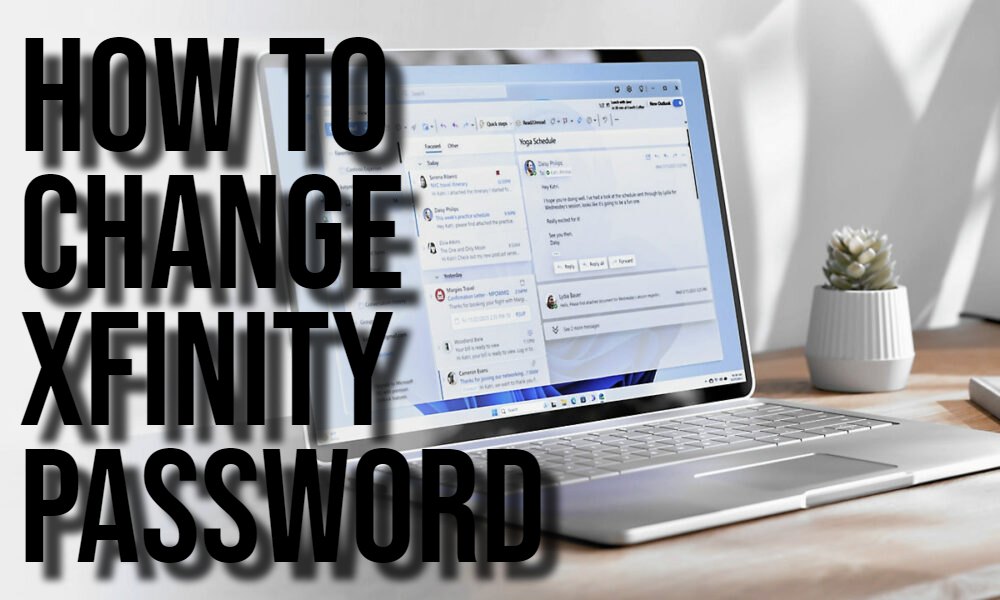It is important to change your password regularly to keep your account safe. If you know your password, you can log in to your account and update it. However, if you have forgotten your password, you can use this guide to reset your password. Please note an Xfinity password should have 8-128 characters, including letters, special characters and numbers. It should also not contain your username or name.
How to Reset my Xfinity Password
- Go to https://www.xfinity.com/password
- Fill in your Xfinity ID, your verified phone number, or a verified personal non-Comcast email address and click Continue. If you do not remember your username you can go to
- https://idm.xfinity.com/myaccount/lookup, and fill in your Xfinity ID correctly to get a password reset option. You also need to fill in your verified phone number where a code will be sent.
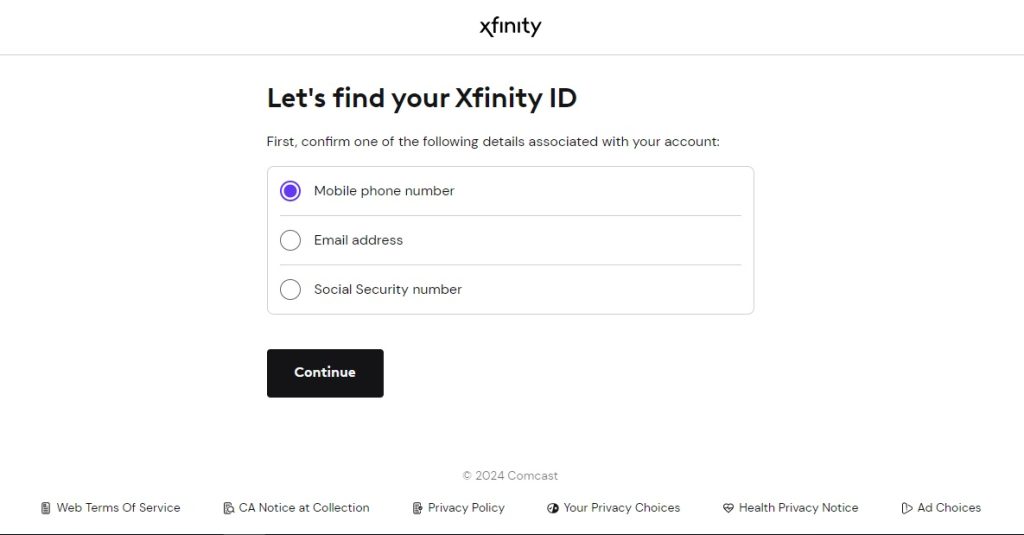
- Choose how you wish to reset your password. It can be via text message, call or answering a secret question. These are the options you used when setting up the account.
- Fill in the password reset code sent through your chosen method and click Continue. If the code is not sent, check your email and phone number to ensure you captured them correctly. You can also check the Junk or Spam folder in your email if you use that option. If you choose a secret question, you need to enter the answer correctly in three tries. If not, it will be temporarily disabled on the third failed attempt.
- Create and confirm your new password and click Continue.
How to Change your Xfinity Password Online
- Log into your Xfinity account.
- Click on the Account icon.
- Select Account and Security from the menu that appears
- Click on Xfinity ID and Security located under Your Information
- Click on Security and select Change Password.
- Fill in a new password and confirm it and click Save.
Change Xfinity password Using the Xfinity App

- Sign in to your Xfinity app on your mobile phone.
- Click on the Account section.
- Click on the Account Settings option, and select Xfinity ID and security.
- Click on Change Password.
- Fill in your current and new password twice to confirm it.
- Click on Save. A confirmation screen appears.