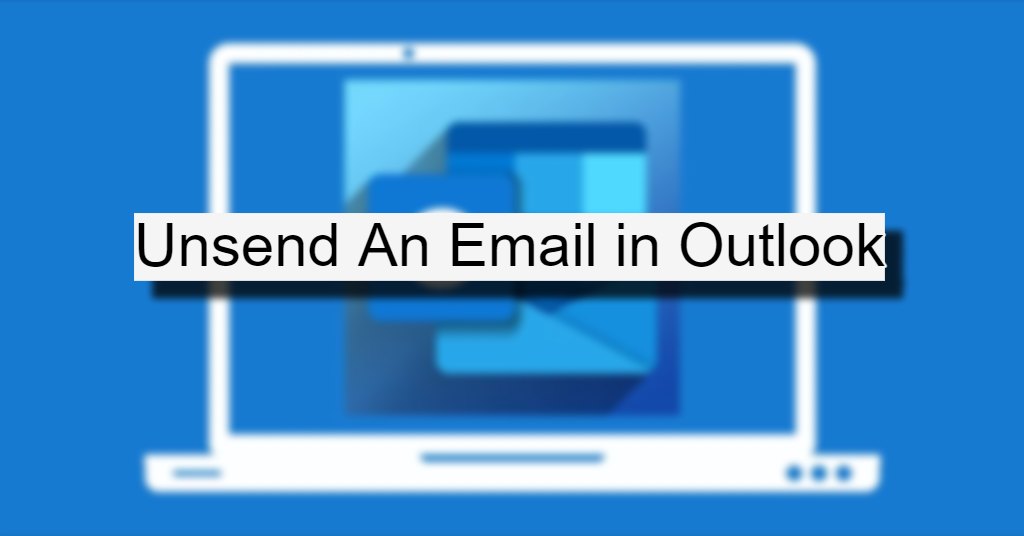Unsend an Email in Outlook. Often one might want to not send an email that was sent from Outlook inbox.
Reasons to Unsend an Email
- The email might include erroneous information that needs edit.
- The sender might want to attach documents or other files to the email.
- An email might be addressed to the wrong recipient.
The above two reasons are often the main requirements behind wanting to recall or unsend an email. To look up help or assistance on such aspects one can go to: Recall or replace a sent email – Microsoft Support. In broad terms the steps to unsend an email on Outlook are listed below.

Steps to Unsend Email in Outlook
Outlook has simplified the ways one can unsend an email:
- To begin with, one needs to visit the Sent Items folder in their Outlook inbox.
- Here the sender needs to locate the message they wish to unsend.
- Upon double-clicking the email it opens up in a window separately.
- On the top menu of the email, one will need to click on “Message”; here they can select the option of “Action”.
- The actions drop-down list has many options; one of them is “Recall This Message”.
This feature is available on Outlook accounts that operate on Microsoft Exchange or Microsoft 365. That is the recipient as well as the sender of the email need to be on the same organization’s email service. Hence, if one has sent an email to other email platforms such as live.com, Gmail, or Hotmail then the recall function will not work.
How to Check?
To know whether an email was unsent successfully one can await the message recall report. This will come into the sender’s inbox shortly.
The email contains a link that opens up a report regarding the status of the action. That is, whether unsending the email worked, failed, or is pending. When a message is unsent successfully the sender can then edit the message as per their requirements or delete the same.
One can find more details here: Recall or replace an email message that you sent in Outlook for Windows – Microsoft Support.
Hi! Kim here!
ABOUT ME
Creative and versatile writer with over 10 years of experience in content creation, copywriting, and editorial roles. Adept at crafting compelling narratives, engaging audiences, and meeting tight deadlines. Proficient in SEO practices, social media strategy, and content management systems.
Senior Content Writer
The Login. & co, New York, NY
June 2018 – Present
Lead a team of writers to produce high-quality content for various clients, including blogs, articles, and social media posts.
Developed content strategies that increased website traffic by 40% over a year.
Collaborated with marketing teams to create engaging campaigns and promotional materials.
Wrote copy for advertising campaigns, product descriptions, and email newsletters.
Conducted market research to tailor content to target audiences.
Improved client engagement rates by 30% through effective copywriting techniques.
Skills
Writing & Editing: Creative writing, copywriting, content creation, proofreading, editorial processes.
Technical: SEO practices, content management systems (WordPress, Drupal), Microsoft Office Suite, Google Workspace.
Marketing: Social media strategy, digital marketing, email marketing.
Research: Market research, data analysis, trend identification.
Contact me: