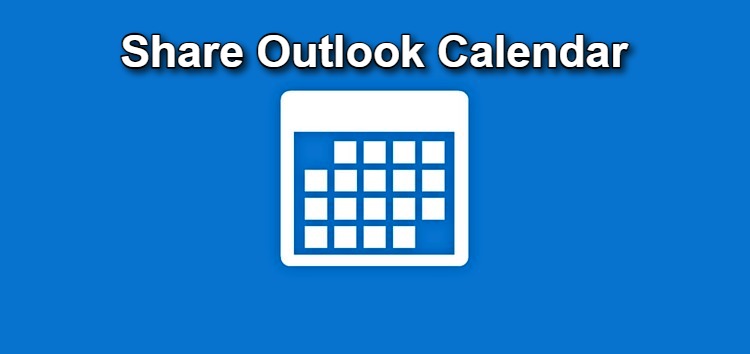There are several reasons why people want to share their Outlook calendar. For instance, they might want to share dates of upcoming meetings and essential company events with other colleagues or team members.
Needs for Sharing Outlook Calendar
Often, a shared calendar helps people get information about their manager, their sub ordinate’s schedule, or upcoming meetings. Hence, Outlook calendar sharing is helpful for people in a work setting.
Of course, the same features can be used when sharing one’s calendar of events with family or friends. More details here: Share your calendar in Outlook on the web – Microsoft Support.
Steps to Share Calendar on Outlook
If you wish to share your calendar on the new Outlook interface, the steps to do so are as follows:
- Click on the Home tab (you can also refer: Getting Started with the new Outlook for Windows – Microsoft Support).
- Select the option to ‘Share the Calendar‘.
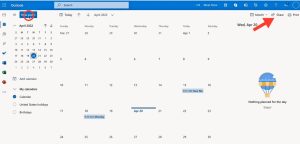
- Here, you can choose the calendar you wish to share.
- Type in the recipient’s email address or contact name; the email addresses will appear if the contact person is already included in your list.
- Click on Enter as the contact person’s name appears.
- Choose the permission level for the recipients.
- Click on ‘Share’.
When using the Classic Outlook interface, the steps to share your calendar are as follows:
- Look for the ‘File’ option.
- Select the tab that says ‘Classic Outlook‘.
- Go to Home and click the ‘Share Calendar’ option.
- Choose a calendar that you wish to share with others.
- Type in the email address or contact name of the recipients.
- Choose the permission level for the recipients.
- Click on the ‘Share‘ option.
For more details on accessing Classic Outlook, go here: how do I switch to Classic Outlook? – Microsoft Community.
Features for Sharing Outlook Calendar with Others
Outlook offers several options for sharing one’s calendar with others. For instance, one can create folders and share them with others. A sender can create calendar folders for specific projects to share with co-workers. One can then grant permissions to the recipients as well. These include modifying events or appointments mentioned on one’s calendar.
Hi! Kim here!
ABOUT ME
Creative and versatile writer with over 10 years of experience in content creation, copywriting, and editorial roles. Adept at crafting compelling narratives, engaging audiences, and meeting tight deadlines. Proficient in SEO practices, social media strategy, and content management systems.
Senior Content Writer
The Login. & co, New York, NY
June 2018 – Present
Lead a team of writers to produce high-quality content for various clients, including blogs, articles, and social media posts.
Developed content strategies that increased website traffic by 40% over a year.
Collaborated with marketing teams to create engaging campaigns and promotional materials.
Wrote copy for advertising campaigns, product descriptions, and email newsletters.
Conducted market research to tailor content to target audiences.
Improved client engagement rates by 30% through effective copywriting techniques.
Skills
Writing & Editing: Creative writing, copywriting, content creation, proofreading, editorial processes.
Technical: SEO practices, content management systems (WordPress, Drupal), Microsoft Office Suite, Google Workspace.
Marketing: Social media strategy, digital marketing, email marketing.
Research: Market research, data analysis, trend identification.
Contact me: