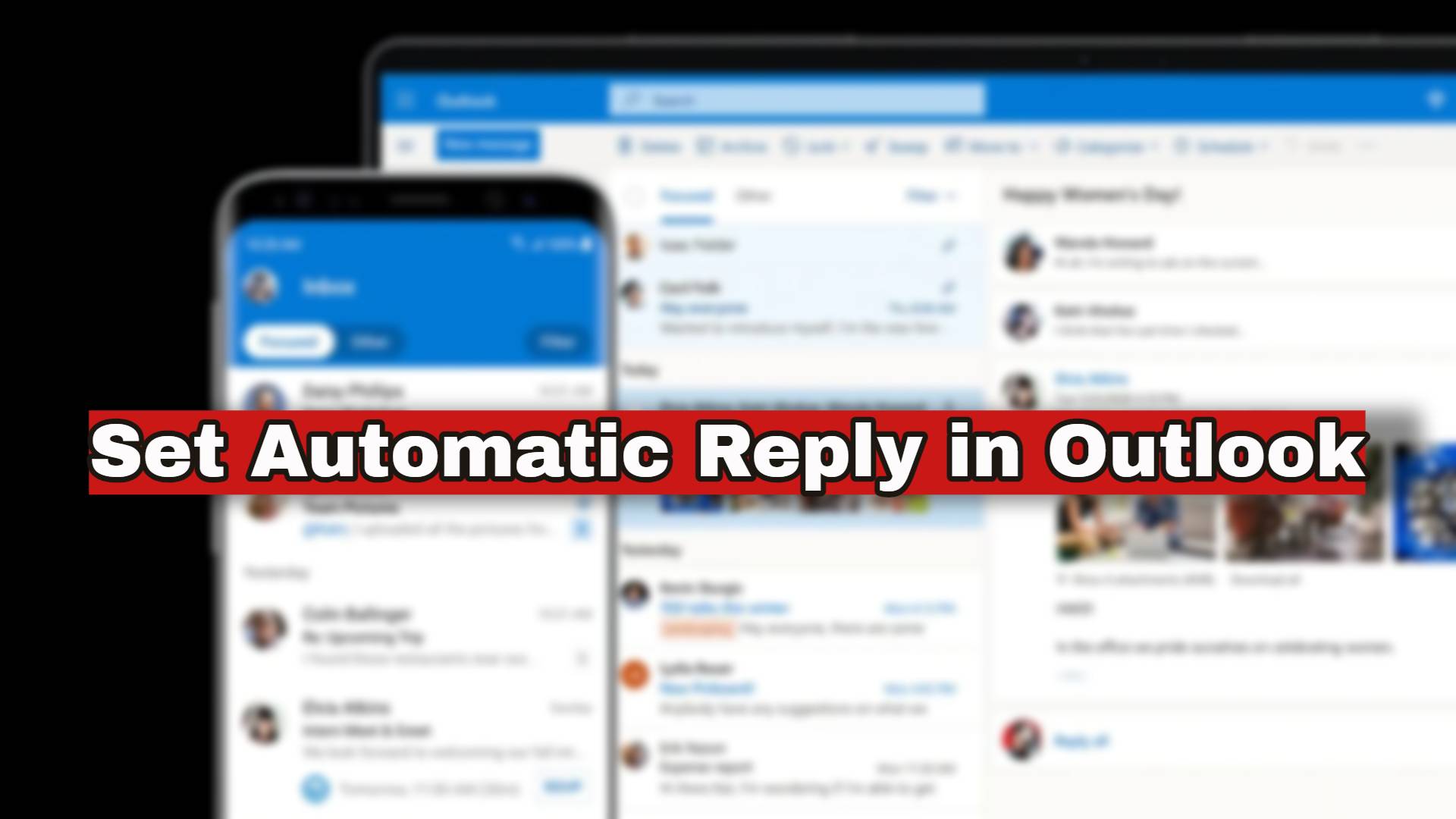It is beneficial to have an automatic reply set in Outlook. That is especially true when handling large volumes of official communication. When standard replies are involved, creating automated replies can save a lot of time. It also comes in use when one is away on leave from work.
Setting Automated Replies in Outlook Window
The steps to do so are as follows:
- One can begin by opening Outlook on Windows.
- They can then go to ‘File’ and find ‘Automatic Replies‘ under it.
- Here, they can choose to turn on automatic replies.
- The option requires users to input the time range for active automatic replies.
- After that, one can select the message they wish to send as an automated reply.
If you wish to know how to customize an automatic reply, go here: Send automatic out-of-office replies from Outlook for Windows – Microsoft Support.
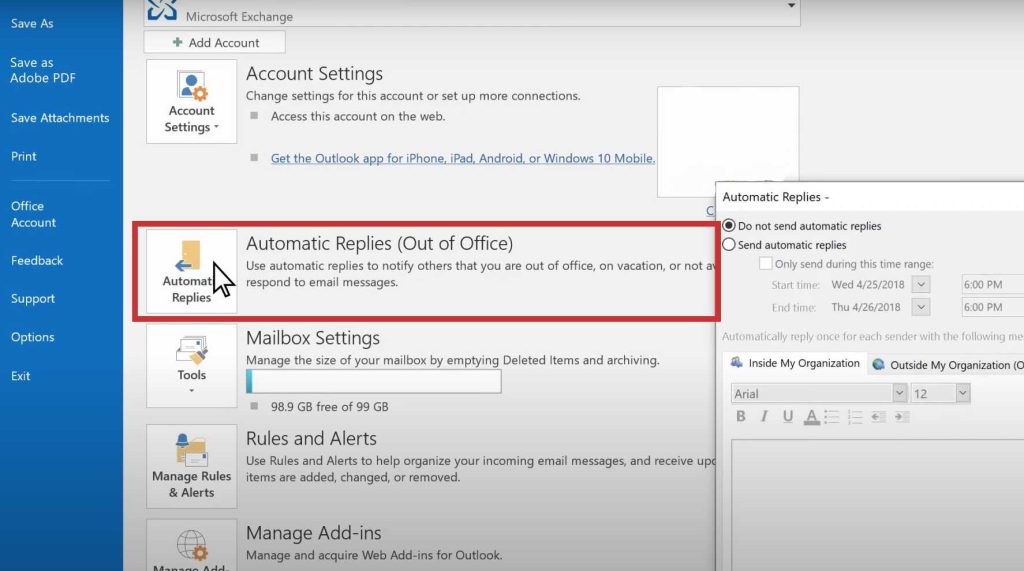
Other options also exist. For instance:
- One can set up separate replies for those within one’s organization and for other contacts.
- Once anyone clicks on ‘Save‘, the automatic replies are activated.
How do you set automatic replies in Outlook Web?
- Users need to log into their Outlook account on the web browser.
- They need to click on the ‘Settings‘ icon.
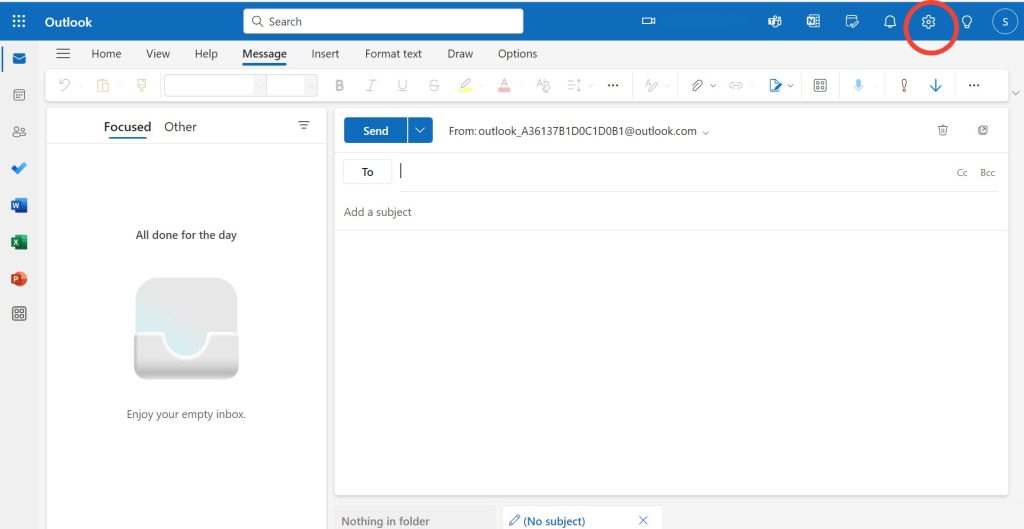
- They can find ‘Mail’ and ‘Automatic Replies‘ under them.
- One needs to turn on the toggle on this option.
- There are options to set the period and the message one wishes to send out.
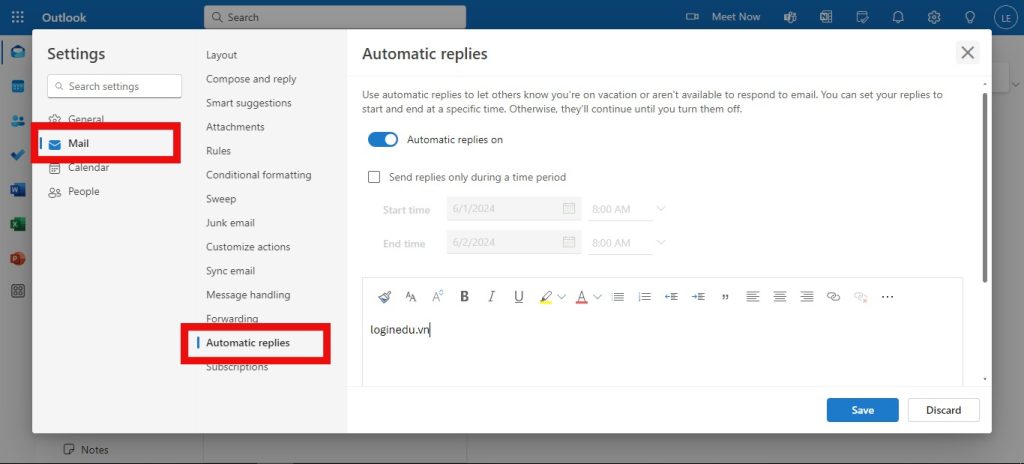
You can find more details here: Send automatic out-of-office replies from Outlook.com or Outlook on the web – Microsoft Support.
Hi! Kim here!
ABOUT ME
Creative and versatile writer with over 10 years of experience in content creation, copywriting, and editorial roles. Adept at crafting compelling narratives, engaging audiences, and meeting tight deadlines. Proficient in SEO practices, social media strategy, and content management systems.
Senior Content Writer
The Login. & co, New York, NY
June 2018 – Present
Lead a team of writers to produce high-quality content for various clients, including blogs, articles, and social media posts.
Developed content strategies that increased website traffic by 40% over a year.
Collaborated with marketing teams to create engaging campaigns and promotional materials.
Wrote copy for advertising campaigns, product descriptions, and email newsletters.
Conducted market research to tailor content to target audiences.
Improved client engagement rates by 30% through effective copywriting techniques.
Skills
Writing & Editing: Creative writing, copywriting, content creation, proofreading, editorial processes.
Technical: SEO practices, content management systems (WordPress, Drupal), Microsoft Office Suite, Google Workspace.
Marketing: Social media strategy, digital marketing, email marketing.
Research: Market research, data analysis, trend identification.
Contact me: