Why do we Need to Recall Emails?
The recall function in an email service helps senders retrieve a message that was sent. They can then delete or alter the contents of the message. This function comes into use in different situations. For instance, in case one has sent the wrong content or addressed an email to the wrong recipient. If you did not know about the feature, go here: Recall or replace an email message that you sent in Outlook for Windows – Microsoft Support.
How to Recall Emails in Outlook?
Every email service has different functionalities and steps for retrieving emails. If you are using Outlook in Windows, the steps to do so are as follows:
- Open the folder of Sent Items in your email inbox.
- Locate the email you wish to recall.
- Double-click on the sent email.
- This will open the message in a separate section.
- You will find the toolbar on the email body; here find the option of ‘Recall Message’.
- A confirmation message appears; click on OK.
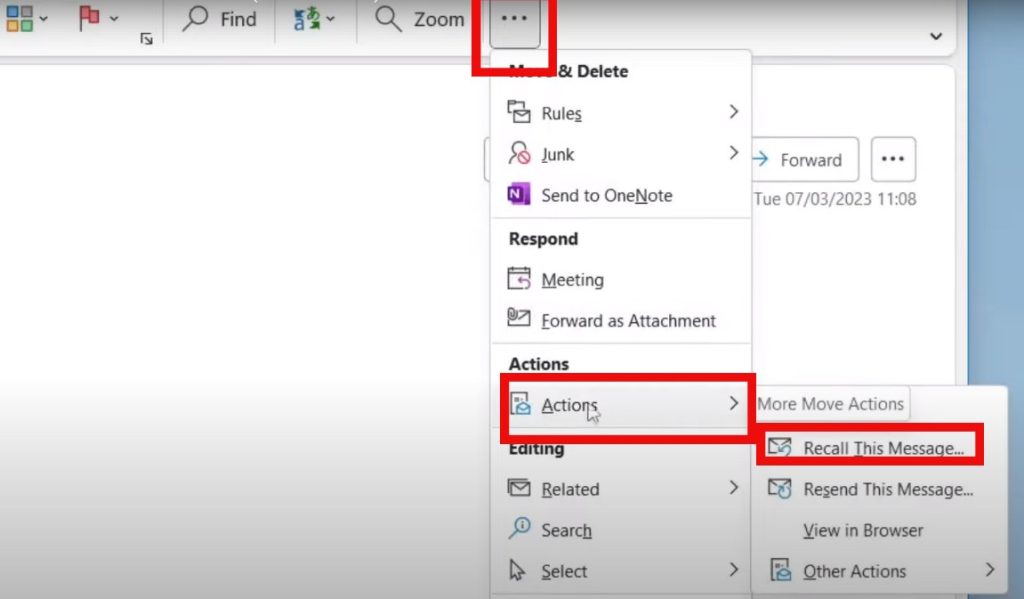
After performing the above steps one needs to ascertain whether the action was executed. Often, if the email message has already been delivered to the recipient’s inbox then the action would not have gotten executed. To know this for sure one can check the message recall report. This comes to one’s inbox. One can check the email to know whether the message they tried to recall has gone through, is pending, or has failed to be recalled.
Points to Note
When you are trying to recall a message on Outlook there are some points to remember:
- The recall feature works if both recipient and sender are using a Microsoft Exchange or Microsoft 365 email account.
- The email accounts should be of the same organization.
- If one has sent emails to other services such as Hotmail, Gmail, or live.com, then such emails cannot be recalled.
Hence, in most cases, organization emails on Outlook offer this feature. That is because all employee emails are on Outlook and they use Microsoft Exchange or Microsoft 365. For more details one can look up: Recall or replace a sent email – Microsoft Support.
Hi! Kim here!
ABOUT ME
Creative and versatile writer with over 10 years of experience in content creation, copywriting, and editorial roles. Adept at crafting compelling narratives, engaging audiences, and meeting tight deadlines. Proficient in SEO practices, social media strategy, and content management systems.
Senior Content Writer
The Login. & co, New York, NY
June 2018 – Present
Lead a team of writers to produce high-quality content for various clients, including blogs, articles, and social media posts.
Developed content strategies that increased website traffic by 40% over a year.
Collaborated with marketing teams to create engaging campaigns and promotional materials.
Wrote copy for advertising campaigns, product descriptions, and email newsletters.
Conducted market research to tailor content to target audiences.
Improved client engagement rates by 30% through effective copywriting techniques.
Skills
Writing & Editing: Creative writing, copywriting, content creation, proofreading, editorial processes.
Technical: SEO practices, content management systems (WordPress, Drupal), Microsoft Office Suite, Google Workspace.
Marketing: Social media strategy, digital marketing, email marketing.
Research: Market research, data analysis, trend identification.
Contact me:

