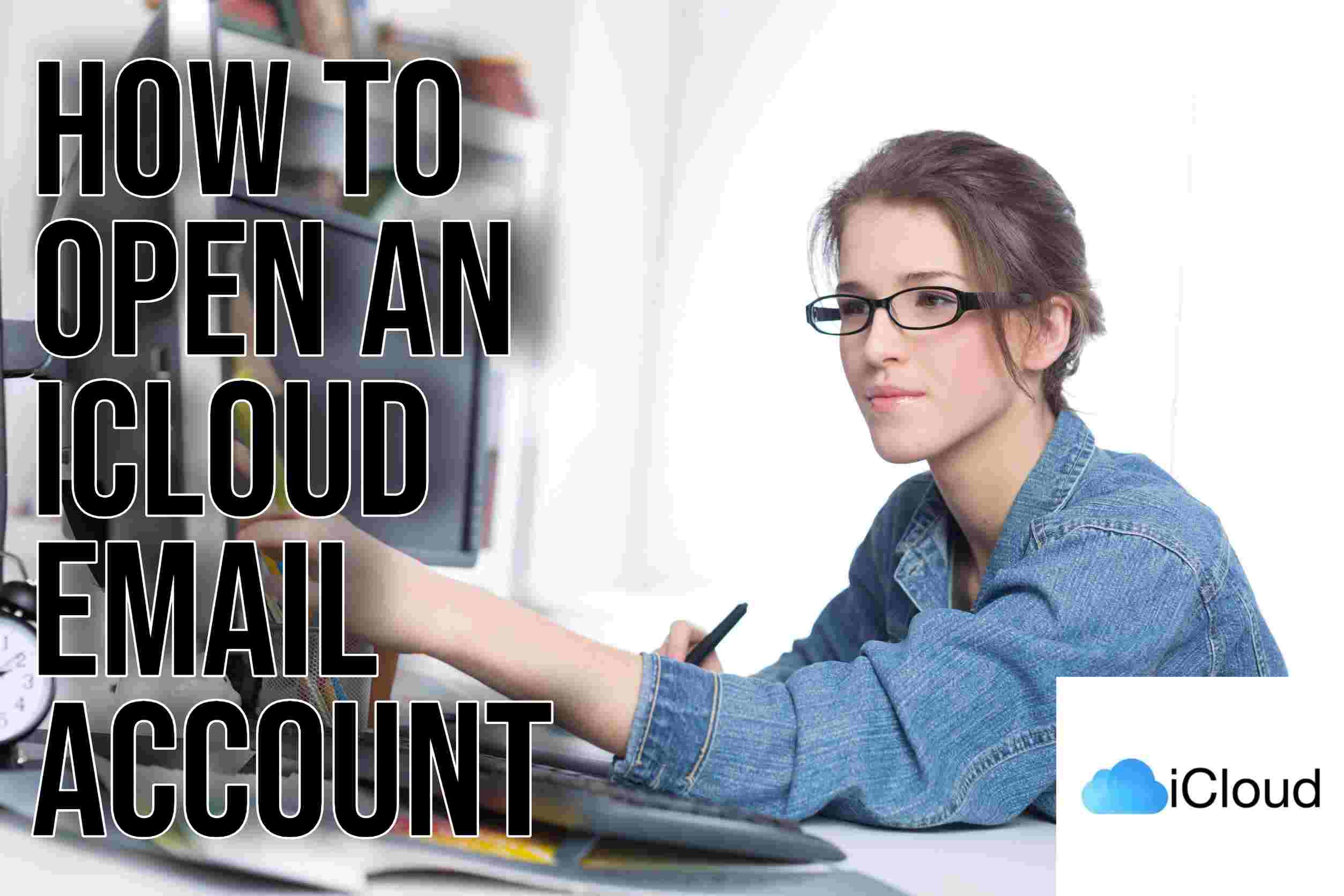How to Open an iCloud Email Account. Having an email address is crucial to keep up with this digital age. iCloud is Apple’s cloud storage and computing service offering an email service that integrates seamlessly with all your Apple devices.
This guide provides you with a step-by-step process on how to open an iCloud email account. The guide will include steps to follow when using an iPad, iPhone, desktop computer or Android device.
Open an iCloud Email Address on a PC
Follow the steps below to open an iCloud email account from your PC.
- Launch Settings on your iPhone or iPad.
- Click on your Profile Photo.
- Select iCloud and toggle the switch next to it to switch it on.
- On the appearing pop-up window, click on Create.
- Fill in the email address you would like to use and tap Next.
- Click on Done to confirm the new email address.
Now you can proceed to your PC to set up on your Windows. Follow the steps below.
- Download and install iCloud for Windows.
- Launch the iCloud for Windows app on your PC.
- Under the text field, fill in your Apple ID and Password.
- The iCloud Home screen will open.
- Add a checkmark in the box next to Mail, Photos, Contacts, Bookmarks and Calendars.
You can now access your iCloud account on the Windows email platform.
How to Open an iCloud Email Account on Android
Unfortunately, it is not possible to set up a new iCloud email address via an Android phone. You will first need to do so through your iPhone, iPad or Mac computer. However, once you have done so, you can link to your Android device to monitor your existing Apple ID and iCloud email.
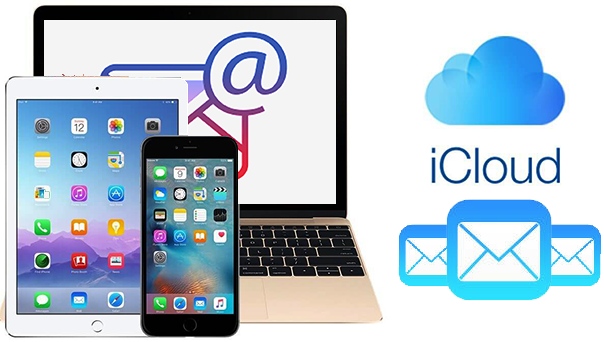
How to Open iCloud Email Through an iPhone.
Follow the steps below:
- Click on the Settings icon.
- Tap on the Profile Photo located at the top of the screen.
- Click on iCloud and toggle to switch it on.
- Click Create on the pop-up window that appears.
- Type in your preferred email address and click Next i.e. [email protected].
- Confirm you’ve typed the correct email address and click Done.
With these steps, you will have created your iCloud email and you can use it on your Android device.
Open an iCloud Email Account on an iPad
Follow the steps below to create an iCloud email account using an iPad.
- Click on Settings.
- Click on your Profile Picture.
- Select iCloud which is represented by a blue cloud icon.
- Click on Create Apple ID.
- Fill in your First and last Name and your Birthday.
- Enter your preferred email address and click on Next.
- Fill in your phone number and tick your preferred verification method. Either a Phone Call or Text message.
- Fill in the Six Digit Verification Code from the text or phone call to verify and click Continue.
- Confirm the Apple Media Services Terms and Conditions by clicking on Agree. You will then create your iCloud email when you do so.
Hi! Kim here!
ABOUT ME
Creative and versatile writer with over 10 years of experience in content creation, copywriting, and editorial roles. Adept at crafting compelling narratives, engaging audiences, and meeting tight deadlines. Proficient in SEO practices, social media strategy, and content management systems.
Senior Content Writer
The Login. & co, New York, NY
June 2018 – Present
Lead a team of writers to produce high-quality content for various clients, including blogs, articles, and social media posts.
Developed content strategies that increased website traffic by 40% over a year.
Collaborated with marketing teams to create engaging campaigns and promotional materials.
Wrote copy for advertising campaigns, product descriptions, and email newsletters.
Conducted market research to tailor content to target audiences.
Improved client engagement rates by 30% through effective copywriting techniques.
Skills
Writing & Editing: Creative writing, copywriting, content creation, proofreading, editorial processes.
Technical: SEO practices, content management systems (WordPress, Drupal), Microsoft Office Suite, Google Workspace.
Marketing: Social media strategy, digital marketing, email marketing.
Research: Market research, data analysis, trend identification.
Contact me: