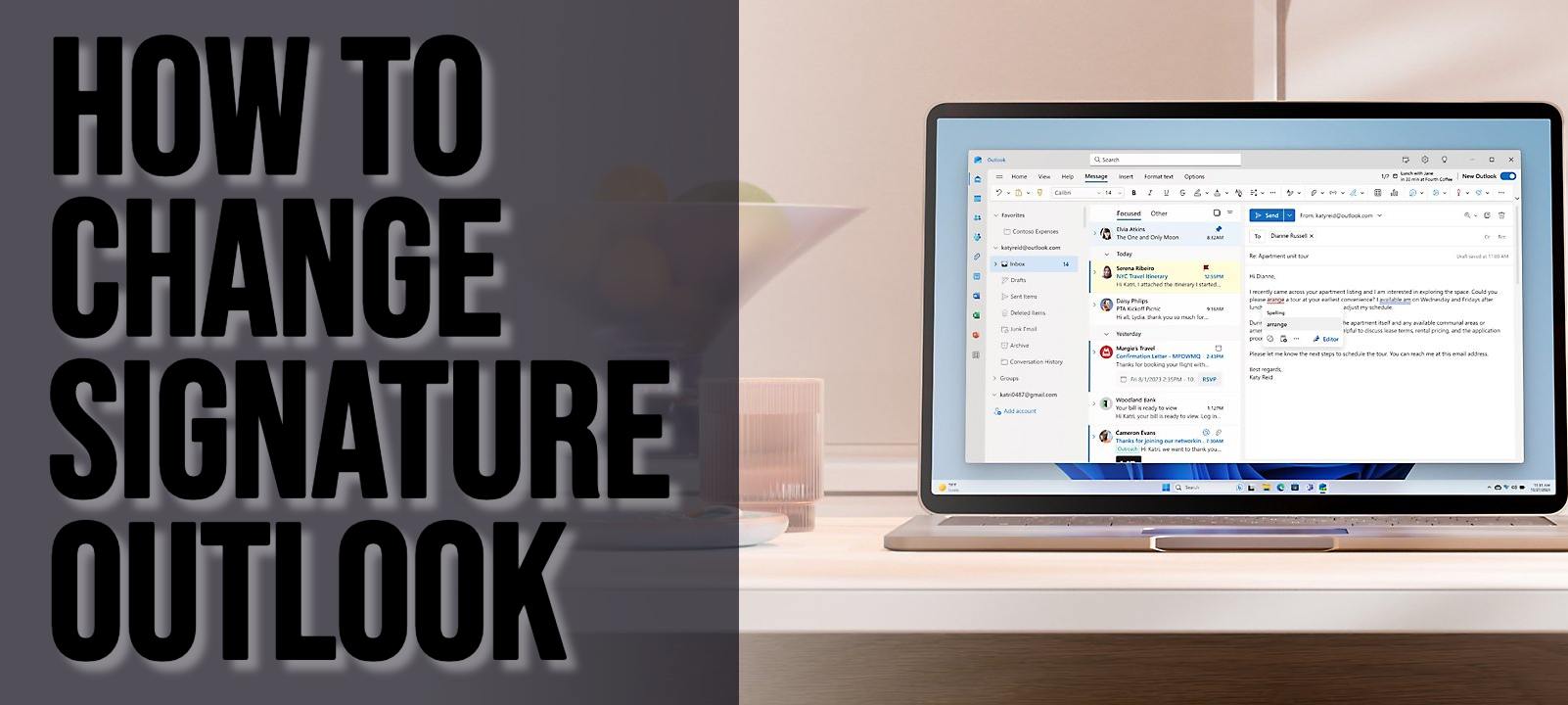There are various positive motivations for having a good and professional email signature. First, it shows you can be trusted, it gives them your contact information and it can also allow you to grow your social media following among many other benefits.
You can customize the signature in your email by adding personal taste or the company logo. It can contain text, links or pictures. Below is a step-by-step guide on creating a signature on Outlook.
How to Change Signature on Outlook Mail
- Log in to your Outlook mail.
- Click on File, select Options, select Mail and then Signatures.
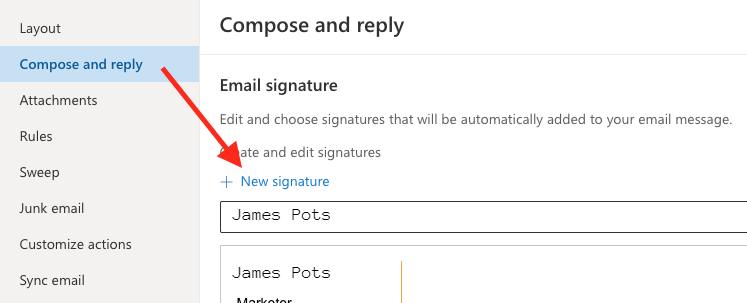
- Fill in your preferred signature when you click on Edit Signature. Here you can fill in your desired official name, choose a relevant font and color. You can also edit the signature to include a picture or a logo based on your preferences.
- Once done, click on Save then OK.
Creating and Inserting a Signature in Outlook for Mac
Follow the steps below when creating a signature for Outlook from a Mac.
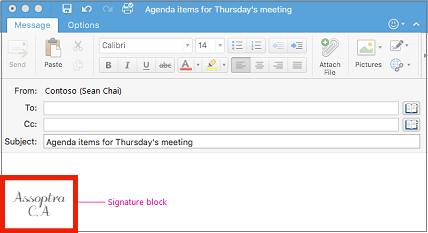
- Go to the Outlook menu and click on Preferences.
- Under Email, click on Signatures.
- Double-click Standard and edit the default signature.
- You can also Click on the Plus sign to add a new signature.
- Type in the desired signature name and add relevant information. You can apply the font you desire, colour and highlighting. You can also add a photo such as a logo from your browser or upload a picture from a file.
- Once you are done, click Save and close the editor window.
- Close Signatures.
When using a PC, you can add a signature to an email or calendar invite. Follow the steps below to do so:
- Click on the message body of the email.
- On the Ribbon, choose Signature and select one from the list.
Adding a Signature to All Messages
Follow the steps below:
- Open the Outlook Menu,
- Click on Preferences.
- Choose E-mail and select Signatures.
- From Choose default signature, chose the account for which you’ll set the signature.
- When adding signature to all new messages, click on set the New messages option. If it is for all messages you will reply to or forward, set Replies/ forwards.
- Close the Signature window.
Hi! Kim here!
ABOUT ME
Creative and versatile writer with over 10 years of experience in content creation, copywriting, and editorial roles. Adept at crafting compelling narratives, engaging audiences, and meeting tight deadlines. Proficient in SEO practices, social media strategy, and content management systems.
Senior Content Writer
The Login. & co, New York, NY
June 2018 – Present
Lead a team of writers to produce high-quality content for various clients, including blogs, articles, and social media posts.
Developed content strategies that increased website traffic by 40% over a year.
Collaborated with marketing teams to create engaging campaigns and promotional materials.
Wrote copy for advertising campaigns, product descriptions, and email newsletters.
Conducted market research to tailor content to target audiences.
Improved client engagement rates by 30% through effective copywriting techniques.
Skills
Writing & Editing: Creative writing, copywriting, content creation, proofreading, editorial processes.
Technical: SEO practices, content management systems (WordPress, Drupal), Microsoft Office Suite, Google Workspace.
Marketing: Social media strategy, digital marketing, email marketing.
Research: Market research, data analysis, trend identification.
Contact me: