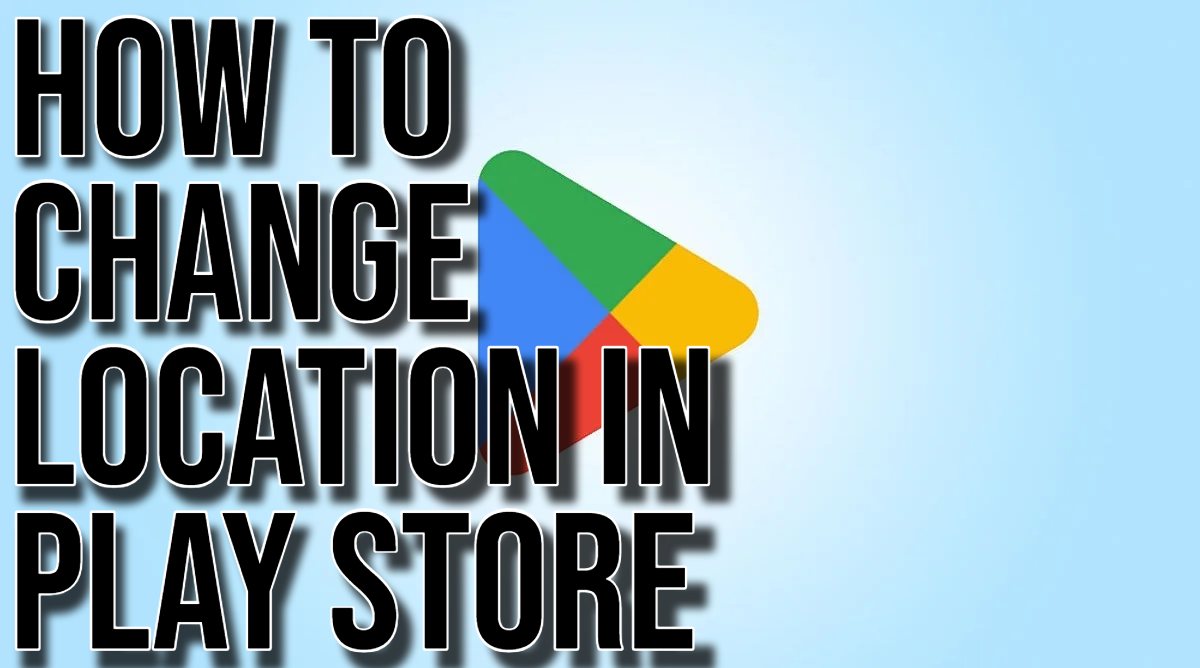How to Change Location in Play Store. Did you know that the content available in the Google Play Store can vary depending on your country? This means that if you relocate, you might want to update your Play Store country to access region-specific content such as movies, books, and essential services like banking apps.
How to Change Location in the Google Play Store?
Keep in mind that you can only change your Play country once every 12 months. So, make sure you’re certain before making the switch because you won’t be able to change it again for another year. Additionally, any Google Play balance from your previous country will not be usable in the new country, so it’s advisable to use those funds before switching (unless you plan to return) and cancel any subscriptions to apps you no longer need.
Now, let’s find out how to change your location in the Google Play Store.
- Understanding Google Play Country Settings: Your Google Play country determines the content visible in the store and apps, including apps, games, and other media.
- Waiting Period for Changes: After creating a payment profile, you must wait 12 months before changing your Play country. Changes are allowed once per year.
- Limitations After Changing Country: Upon changing your country, you won’t be able to revert the change for one year. Additionally, your Google Play balance from the previous country becomes unusable.
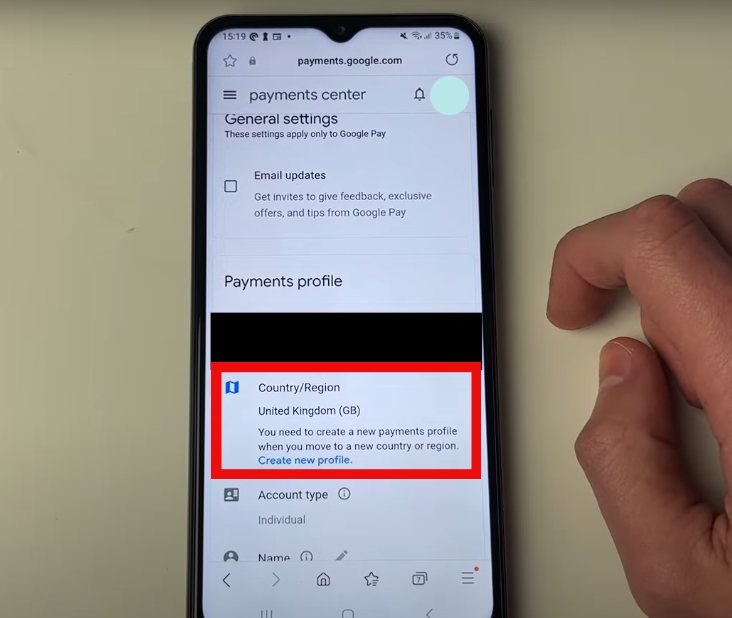
- Potential Loss of Access: Changing your country might lead to the loss of access to certain books, movies, TV shows, games, and apps.
- Process for Changing Country: To initiate the change, set up a new country within your Google Play settings.
- Requirements for Setting up a New Country: To establish a new country, you must physically be in that country and possess a payment method registered in the new country.
How to Change Google Play Store Country on an Android Device?
To change the Google Play Store country on your Android device, you have to follow the steps given below.
- Open the Google Play Store app.
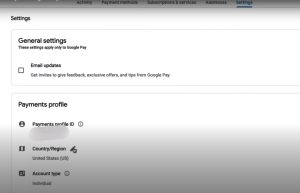
- Tap the profile icon located at the top right corner.
- Select “Settings“.
- Navigate to “General,” then “Account and device preferences,” and finally “Country and profiles“.
- Tap on the country where you wish to add an account.
- Follow the on-screen instructions to add a payment method specific to that country.
If you do not find the option to change the country, you might have changed your country within the last year or aren’t currently in a new country. It could also be you are a part of the Google Play Family Library.
Hi! Kim here!
ABOUT ME
Creative and versatile writer with over 10 years of experience in content creation, copywriting, and editorial roles. Adept at crafting compelling narratives, engaging audiences, and meeting tight deadlines. Proficient in SEO practices, social media strategy, and content management systems.
Senior Content Writer
The Login. & co, New York, NY
June 2018 – Present
Lead a team of writers to produce high-quality content for various clients, including blogs, articles, and social media posts.
Developed content strategies that increased website traffic by 40% over a year.
Collaborated with marketing teams to create engaging campaigns and promotional materials.
Wrote copy for advertising campaigns, product descriptions, and email newsletters.
Conducted market research to tailor content to target audiences.
Improved client engagement rates by 30% through effective copywriting techniques.
Skills
Writing & Editing: Creative writing, copywriting, content creation, proofreading, editorial processes.
Technical: SEO practices, content management systems (WordPress, Drupal), Microsoft Office Suite, Google Workspace.
Marketing: Social media strategy, digital marketing, email marketing.
Research: Market research, data analysis, trend identification.
Contact me: