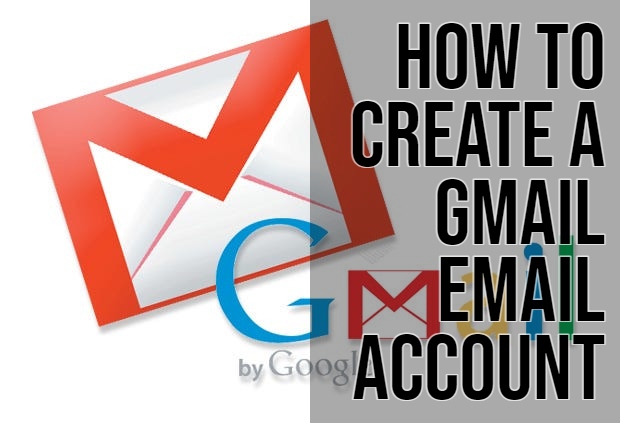With a Google account, one can access many products and services. Gmail, a service from Google is one of the most popular email services globally. It has a user-friendly interface allowing integration with Google’s suite of applications. When you have this account you can,
- Access Google Play and download apps.
- Send and receive emails using Gmail.
- Access YouTube where you can find videos or subscribe to channels.
This guide will walk you through the process of creating a Gmail email account. Let’s get started.
First, you can create a Gmail account using any devices.
How to Create a Gmail Account
Use the following steps to sign up for a new Gmail account using your personal computer.
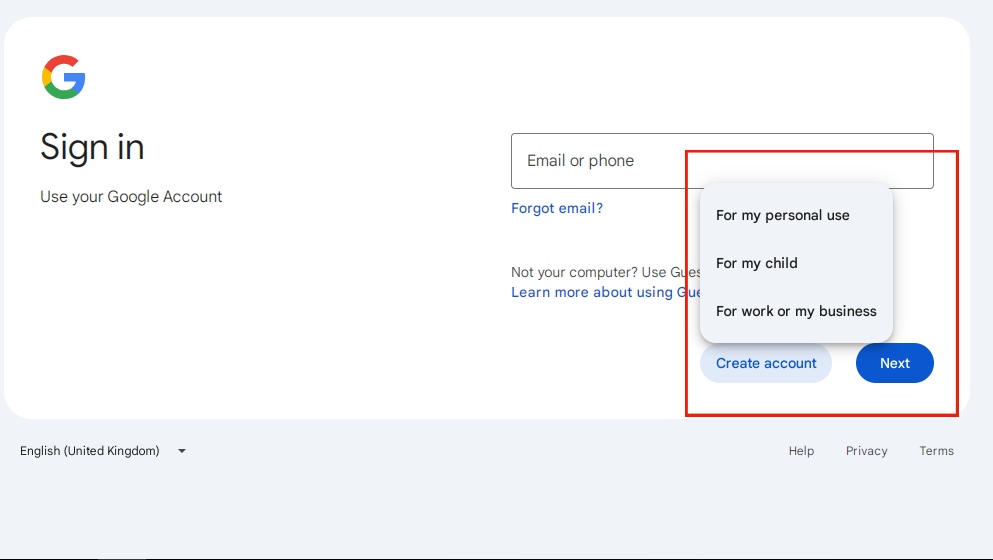
Using a Computer
- Go to https://www.google.com/gmail/about/ website from your browser.
- Click on Create an Account located at the top right side of the screen. It will direct you to the Google Account creation page.
- Fill in your first and last name.
- Choose a unique username.
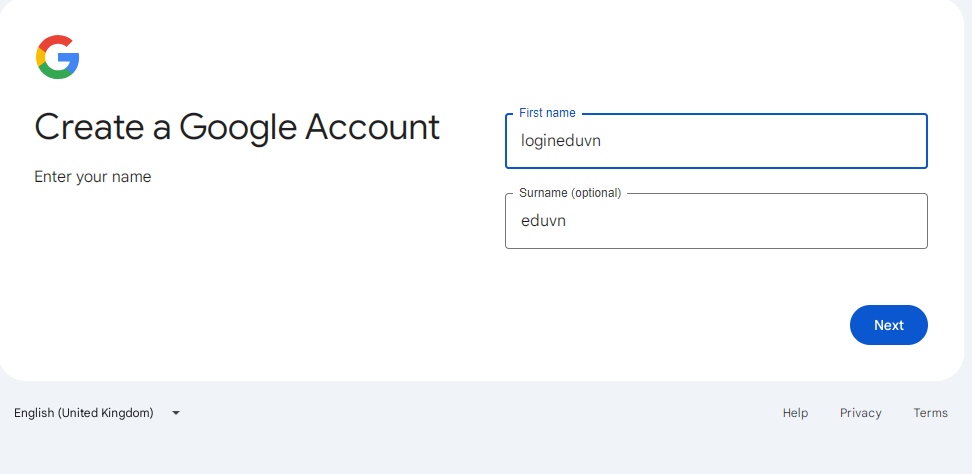
Google advises that you use letters, numbers and periods to create a unique username. If the name you choose belongs to another user, you see an error and you can modify the name until you find a different one.
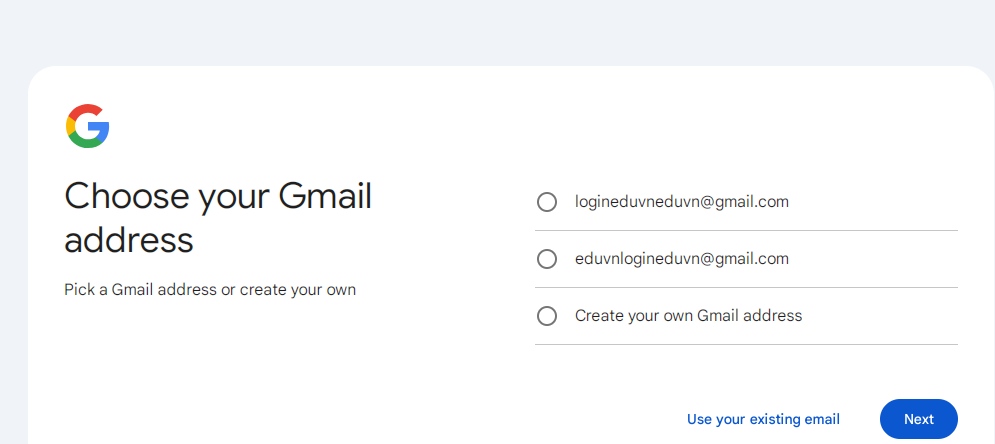
- Enter and confirm your new password. Fill in your preferred strong password into the Password section. Then repeat it on the Confirm Password box.
- Once you verify the information is correct click on Next option found at the bottom of the page to continue.
- Google also ask to you to fill in your recovery information. Fill in these details as they allow you to recover the account when you forget your password.
However, this field is not mandatory. The recovery information can be a phone number or another email address.
- Enter your date of birth and Gender and click Next.
- The next step is to verify your phone number only iff you add it. If you add a number, you will receive a text or a call to verify it. However, you can opt out of this step by clicking on Skip.
- Agree to Google’s Terms and Conditions and continue to access your inbox.
Using a Gmail Mobile App
Please use the following option when using an android device or an iOS to create a gmail account.
- Use the Playstore or apple sto to download the Gmail app to your device.
- If it’s already installed, (like in most Android phones), open the Gmail app. It is the multicoloured M with a white background.
- Click on Add an Email Address found next to the + sign. If you already have another account logged in. Click on Add another account.
- Click on Google.
- Click on Create account and select For Myself or To Manage My Business if that is the case.
- Fill in Your First and Last name.
- Fill in your Gender and birthday then click on Next.
- Create your preferred email address and click on Next.
- Create a strong password.
- Add a phone number. This is optional and click Next. To opt out tap Skip.
- Read and agree to the terms and conditions.
- You will then be automatically logged into your Gmail account.
If not, tap on the Sign in field and use the new details you have created to create your account.
Hi! Kim here!
ABOUT ME
Creative and versatile writer with over 10 years of experience in content creation, copywriting, and editorial roles. Adept at crafting compelling narratives, engaging audiences, and meeting tight deadlines. Proficient in SEO practices, social media strategy, and content management systems.
Senior Content Writer
The Login. & co, New York, NY
June 2018 – Present
Lead a team of writers to produce high-quality content for various clients, including blogs, articles, and social media posts.
Developed content strategies that increased website traffic by 40% over a year.
Collaborated with marketing teams to create engaging campaigns and promotional materials.
Wrote copy for advertising campaigns, product descriptions, and email newsletters.
Conducted market research to tailor content to target audiences.
Improved client engagement rates by 30% through effective copywriting techniques.
Skills
Writing & Editing: Creative writing, copywriting, content creation, proofreading, editorial processes.
Technical: SEO practices, content management systems (WordPress, Drupal), Microsoft Office Suite, Google Workspace.
Marketing: Social media strategy, digital marketing, email marketing.
Research: Market research, data analysis, trend identification.
Contact me: