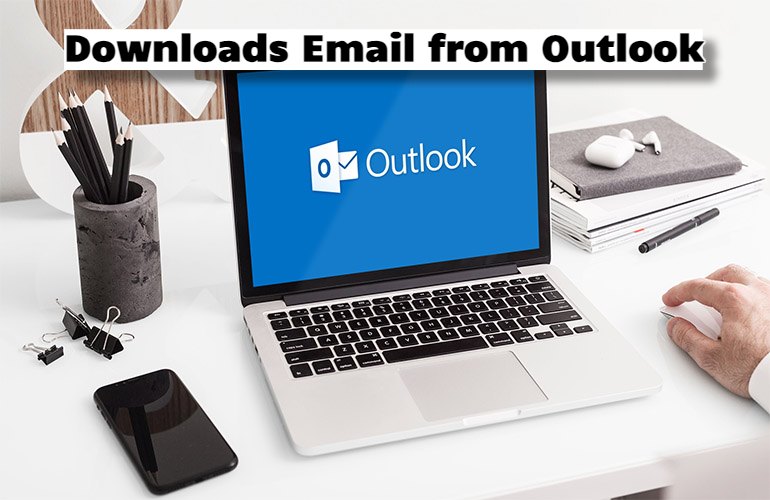Downloads Email from Outlook. There are different ways to download emails from your Outlook inbox. One can also do so in the web version or the desktop version of Outlook. Also, there are ways one can download an email as a file or save bulk emails as downloads.
Download Emails in Outlook Desktop
The steps to do so are as follows:
- One can begin by launching Outlook on their desktop.
- After that one can select the email they wish to download.
- When one holds down the control key one can select more than one email.
- After clicking on ‘File’ there is the option to ‘Save As’.
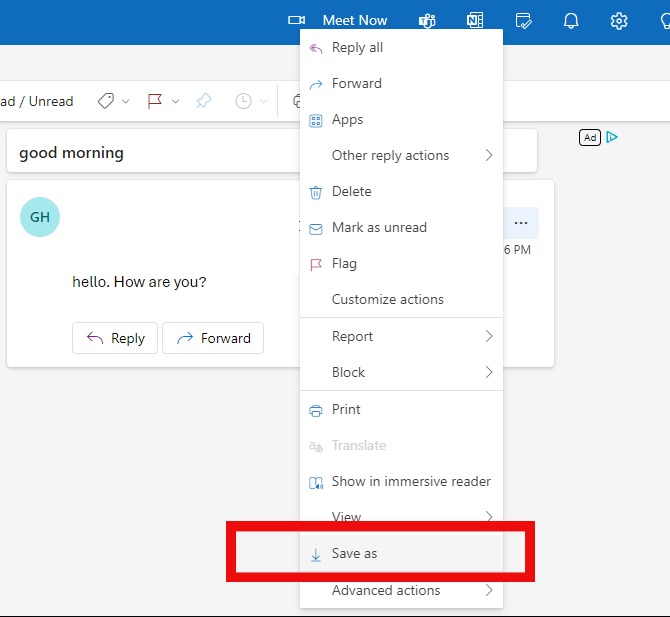
- It allows users to save emails in different formats such as HTML, MSG, OFT, and others.
For more details one can go here: Save a message as a file – Microsoft Support.
Downloading Emails in Outlook Web
The steps to do so are as follows to Downloads Email from Outlook
- One can begin by opening a web browser.
- Here one can type in Outlook.com and log into their account.
- Once one has entered their account he or she can click on the email they wish to download.
- There is a drop-down list on the top right-hand corner of an email window.
- Here one can choose Download as the option.
- The standard option to save an email is in EML format.
There is a difference between downloading emails in the web version or the desktop version. In the latter one can choose to download multiple emails at once. It is not available in the web version. To know more one can visit this link: Bulk Download of Outlook Emails (.PST files) – Microsoft Community.
Hi! Kim here!
ABOUT ME
Creative and versatile writer with over 10 years of experience in content creation, copywriting, and editorial roles. Adept at crafting compelling narratives, engaging audiences, and meeting tight deadlines. Proficient in SEO practices, social media strategy, and content management systems.
Senior Content Writer
The Login. & co, New York, NY
June 2018 – Present
Lead a team of writers to produce high-quality content for various clients, including blogs, articles, and social media posts.
Developed content strategies that increased website traffic by 40% over a year.
Collaborated with marketing teams to create engaging campaigns and promotional materials.
Wrote copy for advertising campaigns, product descriptions, and email newsletters.
Conducted market research to tailor content to target audiences.
Improved client engagement rates by 30% through effective copywriting techniques.
Skills
Writing & Editing: Creative writing, copywriting, content creation, proofreading, editorial processes.
Technical: SEO practices, content management systems (WordPress, Drupal), Microsoft Office Suite, Google Workspace.
Marketing: Social media strategy, digital marketing, email marketing.
Research: Market research, data analysis, trend identification.
Contact me: