Create Rules in Outlook. Emails can be organized more efficiently using rules. This feature is available in Outlook as in other email services. One can organize their inbox more effectively using rules. Also, users can flag or prioritize certain emails using rules.
That helps one to check and respond to emails faster. Rules can also help automate repetitive tasks. That makes it easier to sort out emails in one’s inbox.
To know more about using rules in Outlook, go here: Set up rules in Outlook – Microsoft Support.
Steps to Create Rules on Outlook Inbox
If you have not tried this feature before, here are the steps to get started:
- Right-click on an email already existing in your Outlook inbox.
- Select ‘Rules’ and under it, ‘Create Rule’.
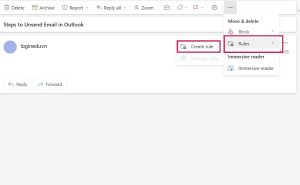
- Choose among the conditions available such as “Subject contains” and specify the action (for instance, moving a message to a certain folder).
- Select ‘OK’.
- If you wish to run the rule immediately you can check the option to run the new rule on messages already in the current folder.
There are also ways to create rules from templates:
- One can start by visiting ‘File’ and ‘Manage Rules and Alerts’.
- Under this select ‘New Rule’.
- One can also select a template.
- After that users can edit rule descriptions by choosing among values given.
- One can specify certain conditions and finish setting up a rule.
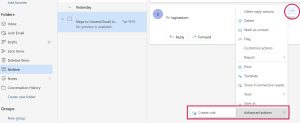
In case one wishes to edit a value of a rule, he or she can click on the underlined value. To know more one can go here: Edit an Outlook rule – Microsoft Support.
Hi! Kim here!
ABOUT ME
Creative and versatile writer with over 10 years of experience in content creation, copywriting, and editorial roles. Adept at crafting compelling narratives, engaging audiences, and meeting tight deadlines. Proficient in SEO practices, social media strategy, and content management systems.
Senior Content Writer
The Login. & co, New York, NY
June 2018 – Present
Lead a team of writers to produce high-quality content for various clients, including blogs, articles, and social media posts.
Developed content strategies that increased website traffic by 40% over a year.
Collaborated with marketing teams to create engaging campaigns and promotional materials.
Wrote copy for advertising campaigns, product descriptions, and email newsletters.
Conducted market research to tailor content to target audiences.
Improved client engagement rates by 30% through effective copywriting techniques.
Skills
Writing & Editing: Creative writing, copywriting, content creation, proofreading, editorial processes.
Technical: SEO practices, content management systems (WordPress, Drupal), Microsoft Office Suite, Google Workspace.
Marketing: Social media strategy, digital marketing, email marketing.
Research: Market research, data analysis, trend identification.
Contact me:

