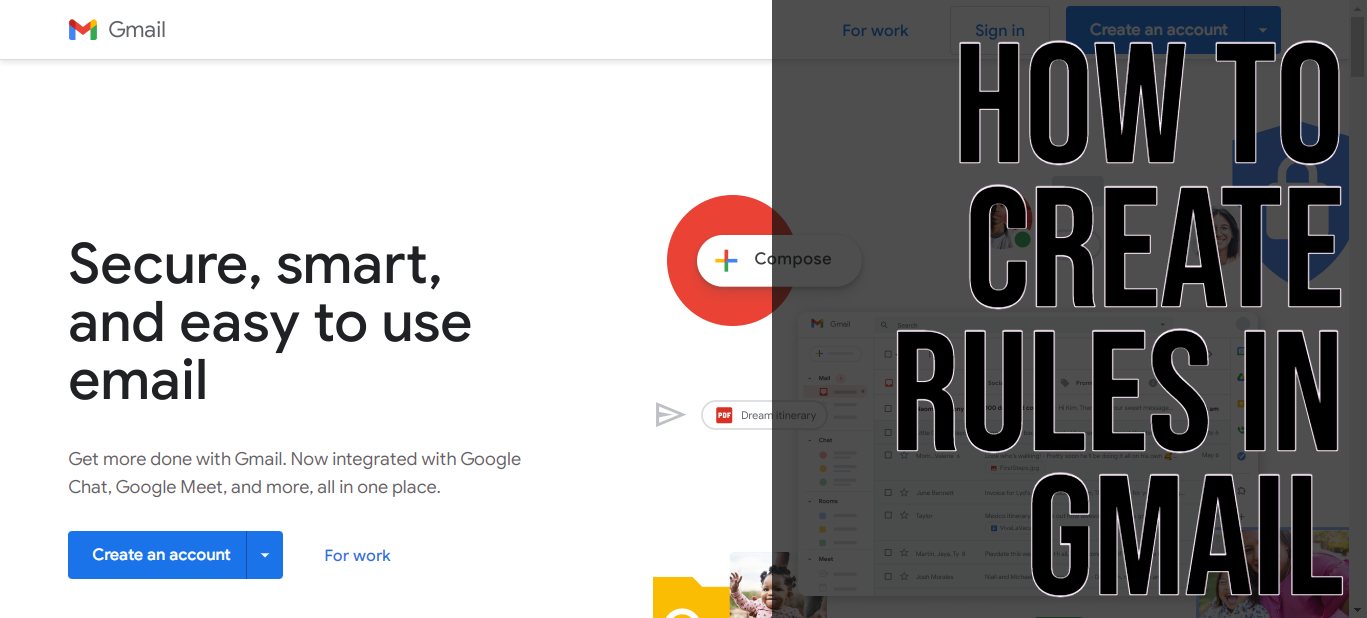It is crucial to manage your Gmail effectively if you want to stay productive. Gmail offers users features to streamline their inboxes. One such feature is Gmail Rules. It automates emails management task.
You can set up specific rules to perform certain tasks such as deleting or archiving which saves one time and effort. Below is a step by step guide of how to create rules in Gmail.
How to Create Rules in Gmail
Follow the steps below to create a filter.
- Open your Gmail Account.
- From your search box at the top, click on the icon on the right to Show options.
- Fill in your search criteria. If you want to verify, click on Search to see which email pops up.
- Click on Create Filter found at the bottom of the pop window.
- Choose what you wish the Filter to do.
- Click on Create Filter.
Please not only new messages are affected when you click on the filter to forward message. Additionally, a new reply will only be filltered if it meets the set criteria.
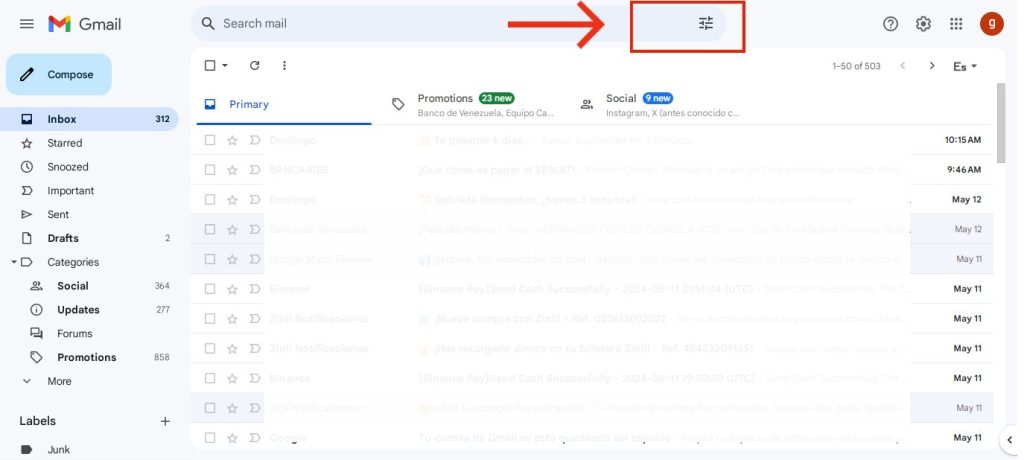
Using Sent Messages to Create a Filter
Follow the steps below to create a filter from your messages.
- Open Gmail.
- Check the box next to the email you wish to filter.
- Click on the three vertical dots that appear.
- Click on Filter Messages Like these from the menu that appears.
- Fill in your Criteria.
- Click on Create Filters.
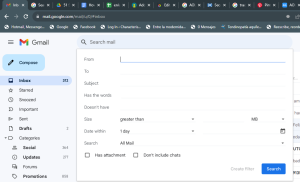
How to Edit or Delete Filters
Follow the steps to delete filters.
- Open Gmail.
- Click on Settings from the top-right side of the screen.
- Click on See all settings.
- Click on Filters and Blocked Addresses
- Find the Filter you wish to change or delete.
- Click on Delete to remove the filter or Edit to make changes.
- Click on Continue once you edit.
- Click on Update Filter or Ok.
How to Export or Import Filters
If you have different email addresses, you can export filters.
- Open Gmail account.
- Click on Settings at the top right side of the screen.
- Click on Filter and Blocked addresses.
- Check the box on the Filter.
- Then to import a Filter:
- Click on Import Filters from the bottom page.
- Choose the file you wish to import the filter to.
- Click on Open File.
- Click on Create Filters.
- To Export a Filter:
- Click on Export
- You will get a .xml file that you can edit in a text editor.
Hi! Kim here!
ABOUT ME
Creative and versatile writer with over 10 years of experience in content creation, copywriting, and editorial roles. Adept at crafting compelling narratives, engaging audiences, and meeting tight deadlines. Proficient in SEO practices, social media strategy, and content management systems.
Senior Content Writer
The Login. & co, New York, NY
June 2018 – Present
Lead a team of writers to produce high-quality content for various clients, including blogs, articles, and social media posts.
Developed content strategies that increased website traffic by 40% over a year.
Collaborated with marketing teams to create engaging campaigns and promotional materials.
Wrote copy for advertising campaigns, product descriptions, and email newsletters.
Conducted market research to tailor content to target audiences.
Improved client engagement rates by 30% through effective copywriting techniques.
Skills
Writing & Editing: Creative writing, copywriting, content creation, proofreading, editorial processes.
Technical: SEO practices, content management systems (WordPress, Drupal), Microsoft Office Suite, Google Workspace.
Marketing: Social media strategy, digital marketing, email marketing.
Research: Market research, data analysis, trend identification.
Contact me: