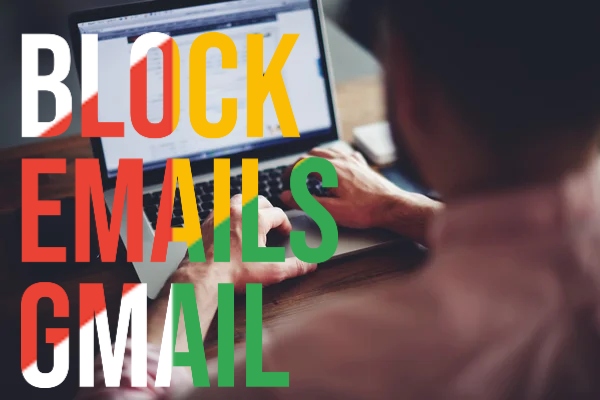If your inbox is full of useless messages, it is time to get familiar with the block button on Gmail. Reporting spammers and blocking can help you sleep better at night. It will help you achieve inbox zero and it is time to take control of your inbox. Block or unsubscribe from emails – Computer – Gmail Help (google.com).
How to Block Email Gmail on a Desktop?
You might have someone who is sending you offensive emails daily. If you want to stop receiving their messages completely, here is how you can block their emails on Gmail. Thus, they are going to be filtered automatically into your spam folder.
- Open a mail from someone you would like to block.
- Click on the three dots button present next to the ‘Reply’ button at the top-right corner of the message.
- Click on the option ‘Block’ from the drop-down menu.
- You will notice a pop-up box. Click on ‘Block[sender]’.
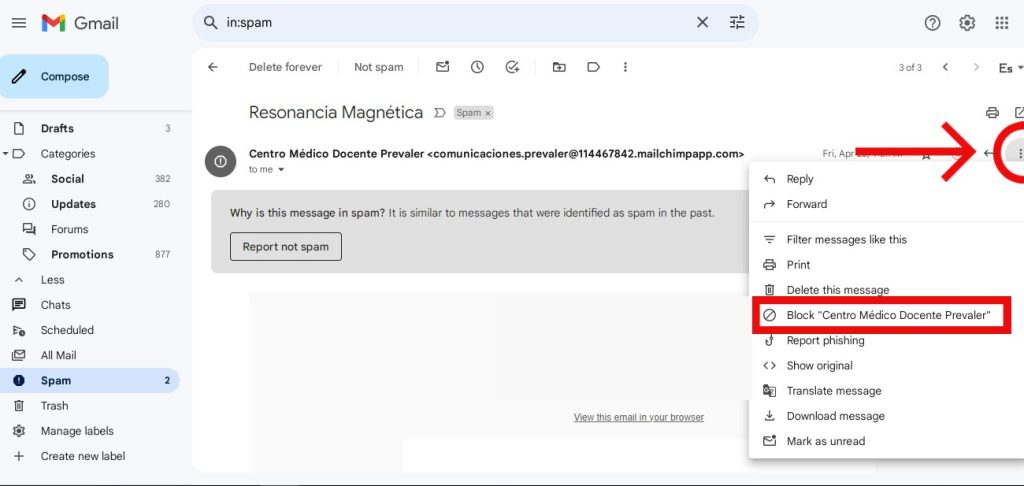
Now, you have officially blocked the sender and any mail from the sender is going to be sent to the spam folder directly.
How to Block Email Gmail Using the App?
You can also use the Gmail app to block emails from a particular sender. The steps are almost the same as they are on the desktop.
- Open a mail from someone you would like to block.
- Now, you will have to tap on the three horizontal dots present next to the ‘Reply’ button given at the top-right corner of the mail.
- Next, tap on the option ‘Block[sender]’.
That is all and all future emails from the sender will be sent to the spam folder directly.
However, you should remember that in case you have blocked someone on Gmail by mistake, you can unblock them using the same steps.
If you want delete bulk email, here you can find more information.
Hi! Kim here!
ABOUT ME
Creative and versatile writer with over 10 years of experience in content creation, copywriting, and editorial roles. Adept at crafting compelling narratives, engaging audiences, and meeting tight deadlines. Proficient in SEO practices, social media strategy, and content management systems.
Senior Content Writer
The Login. & co, New York, NY
June 2018 – Present
Lead a team of writers to produce high-quality content for various clients, including blogs, articles, and social media posts.
Developed content strategies that increased website traffic by 40% over a year.
Collaborated with marketing teams to create engaging campaigns and promotional materials.
Wrote copy for advertising campaigns, product descriptions, and email newsletters.
Conducted market research to tailor content to target audiences.
Improved client engagement rates by 30% through effective copywriting techniques.
Skills
Writing & Editing: Creative writing, copywriting, content creation, proofreading, editorial processes.
Technical: SEO practices, content management systems (WordPress, Drupal), Microsoft Office Suite, Google Workspace.
Marketing: Social media strategy, digital marketing, email marketing.
Research: Market research, data analysis, trend identification.
Contact me: