Add BCC in Outlook. Those unfamiliar with email features might need help understanding or using BCC. However, it is a handy feature to keep others in the loop without the primary recipients knowing about it. BCC is a short form for blind carbon copy.
One can add specific recipients to this field whose names will not appear to the primary recipients of a mail. For instance, one can mail a co-worker or team member, keeping the boss in BCC. It shows the supervisor the contents of the mail without the recipient’s knowledge.
For more information on BCC and its usage, click Blind Carbon Copy – Wikipedia.
How to Add BCC in Outlook?
Outlook, like every other email service, has BCC as an option. If you wish to add this field, there are two different ways to do so:
Adding the BCC Field
In this approach, you can add BCC to any email with the following steps:
- Open a new window to compose an email.
- Select the ”Options” tab on the top.
- Click on the ”Show Fields’ section; here, you can choose ”BCC”.
- Once the ”BCC” field displays, one can add the recipients.
- If you wish to remove the field, you can deselect it.
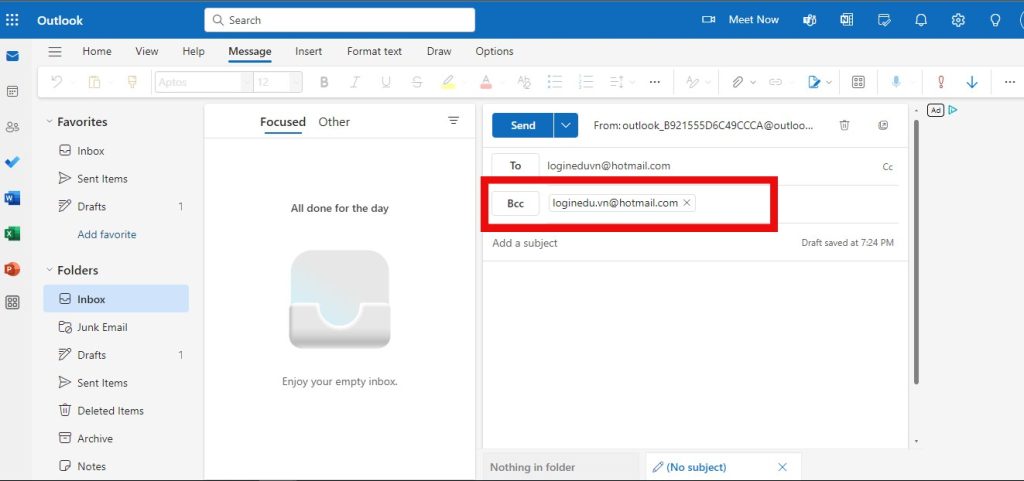
Automatically Insert a Contact from the Address Book
It is the other method of adding BCC in an Outlook email:
- One can begin by opening a new message.
- Click on the ”To” or ”CC” field.
- The names window will open; you can choose from the drop-down list.
- Select a contact and click on ”BCC” to insert the address in the BCC field.
For more information, visit Show, hide, and view the Bcc (blind carbon copy) field in Outlook for Windows – Microsoft Support.
Hi! Kim here!
ABOUT ME
Creative and versatile writer with over 10 years of experience in content creation, copywriting, and editorial roles. Adept at crafting compelling narratives, engaging audiences, and meeting tight deadlines. Proficient in SEO practices, social media strategy, and content management systems.
Senior Content Writer
The Login. & co, New York, NY
June 2018 – Present
Lead a team of writers to produce high-quality content for various clients, including blogs, articles, and social media posts.
Developed content strategies that increased website traffic by 40% over a year.
Collaborated with marketing teams to create engaging campaigns and promotional materials.
Wrote copy for advertising campaigns, product descriptions, and email newsletters.
Conducted market research to tailor content to target audiences.
Improved client engagement rates by 30% through effective copywriting techniques.
Skills
Writing & Editing: Creative writing, copywriting, content creation, proofreading, editorial processes.
Technical: SEO practices, content management systems (WordPress, Drupal), Microsoft Office Suite, Google Workspace.
Marketing: Social media strategy, digital marketing, email marketing.
Research: Market research, data analysis, trend identification.
Contact me:

