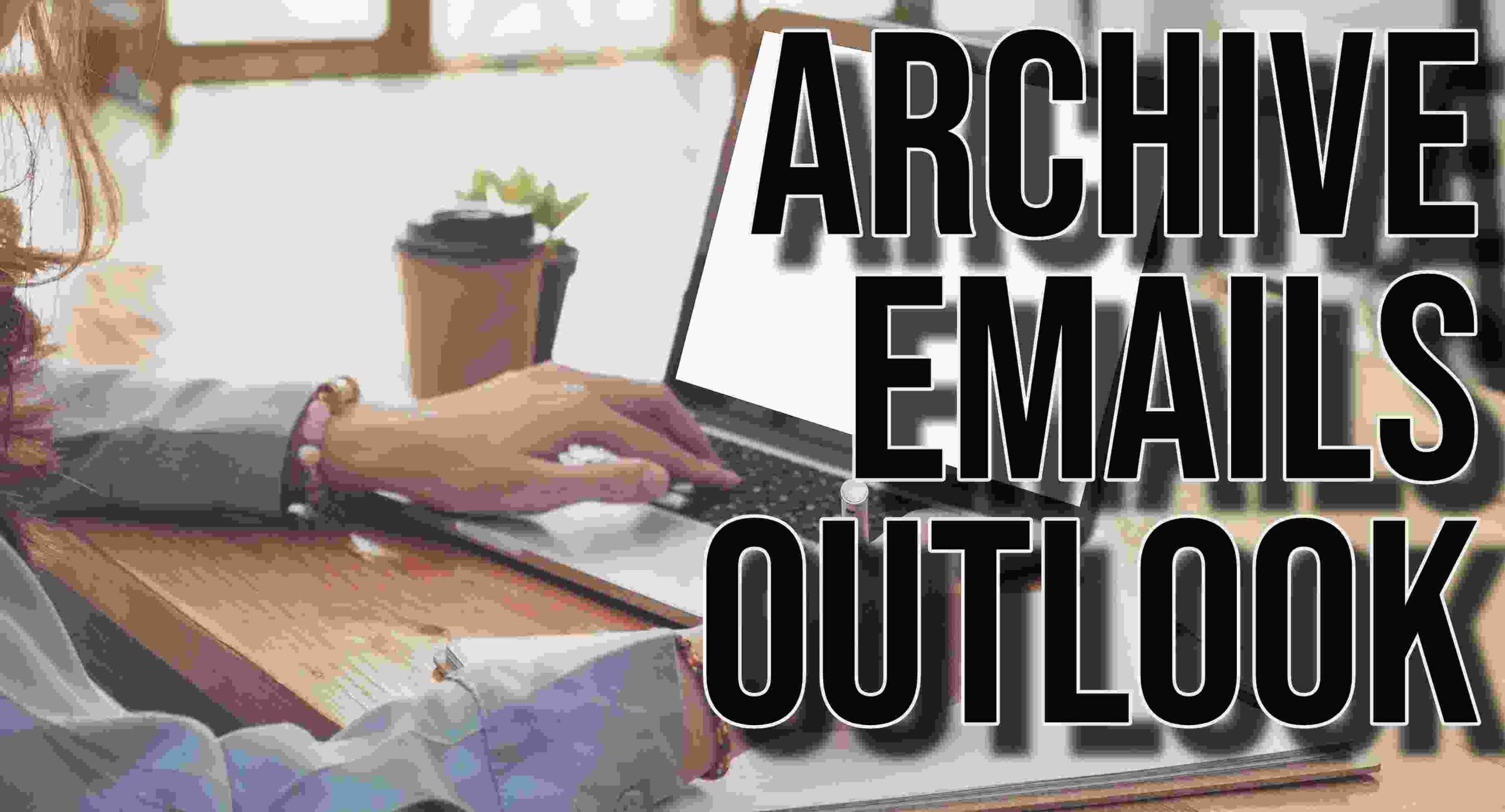One of the critical features of organizing your emails is the archive function. If you have not previously used it in Outlook, you can start now. In fact, with the introduction of Microsoft 365 and online Outlook, the feature can also be accessed in different ways. To know more, go here: Archive in Outlook for Windows – Microsoft Support.
Steps to Archive Mail in Outlook
The archive function is quite evident in the Outlook inbox. You can take the following steps to archive emails in your Outlook inbox:
- The process is the same for those using Outlook 2016 or 2019 and Microsoft 365.
- One can begin by selecting the emails they wish to archive.
- After that, the user needs to click on the archive button.
- A pop-up notification comes on, asking the user to confirm the action.
- Once done, one can also find the option to undo the action.
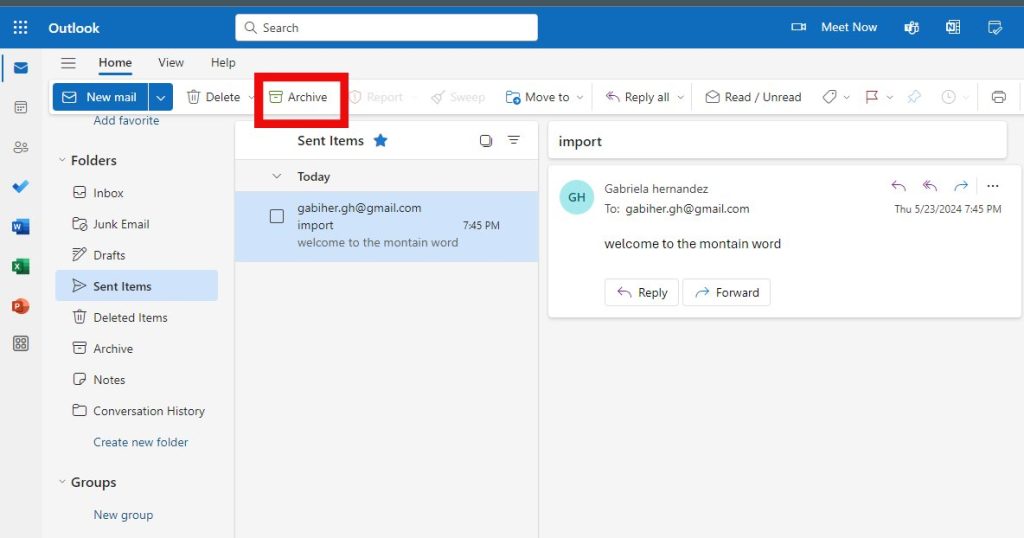
If you are using Microsoft 365 Enterprise Edition, the steps to archive emails in your Outlook inbox are the following:
- To begin, one needs to create a folder for archives.
- One can create a custom folder if one uses IMAP or POP accounts.
- Alternatively, one can also designate an existing folder as an Archive.
To know more, one can visit this link: Archive in Outlook for Windows – Microsoft Support.
Why you Should Archive Emails in Outlook?
Whether using Outlook, Gmail, or Hotmail, the archive feature can organize emails. It especially comes in handy when saving some emails for future reference. It also helps reduce the long line of emails that accumulate in one’s main inbox folder. You can find more details here about archiving emails in Outlook: Email archiving – 5 reasons why this is the best email feature you never use (microsoft.com).
Hi! Kim here!
ABOUT ME
Creative and versatile writer with over 10 years of experience in content creation, copywriting, and editorial roles. Adept at crafting compelling narratives, engaging audiences, and meeting tight deadlines. Proficient in SEO practices, social media strategy, and content management systems.
Senior Content Writer
The Login. & co, New York, NY
June 2018 – Present
Lead a team of writers to produce high-quality content for various clients, including blogs, articles, and social media posts.
Developed content strategies that increased website traffic by 40% over a year.
Collaborated with marketing teams to create engaging campaigns and promotional materials.
Wrote copy for advertising campaigns, product descriptions, and email newsletters.
Conducted market research to tailor content to target audiences.
Improved client engagement rates by 30% through effective copywriting techniques.
Skills
Writing & Editing: Creative writing, copywriting, content creation, proofreading, editorial processes.
Technical: SEO practices, content management systems (WordPress, Drupal), Microsoft Office Suite, Google Workspace.
Marketing: Social media strategy, digital marketing, email marketing.
Research: Market research, data analysis, trend identification.
Contact me: