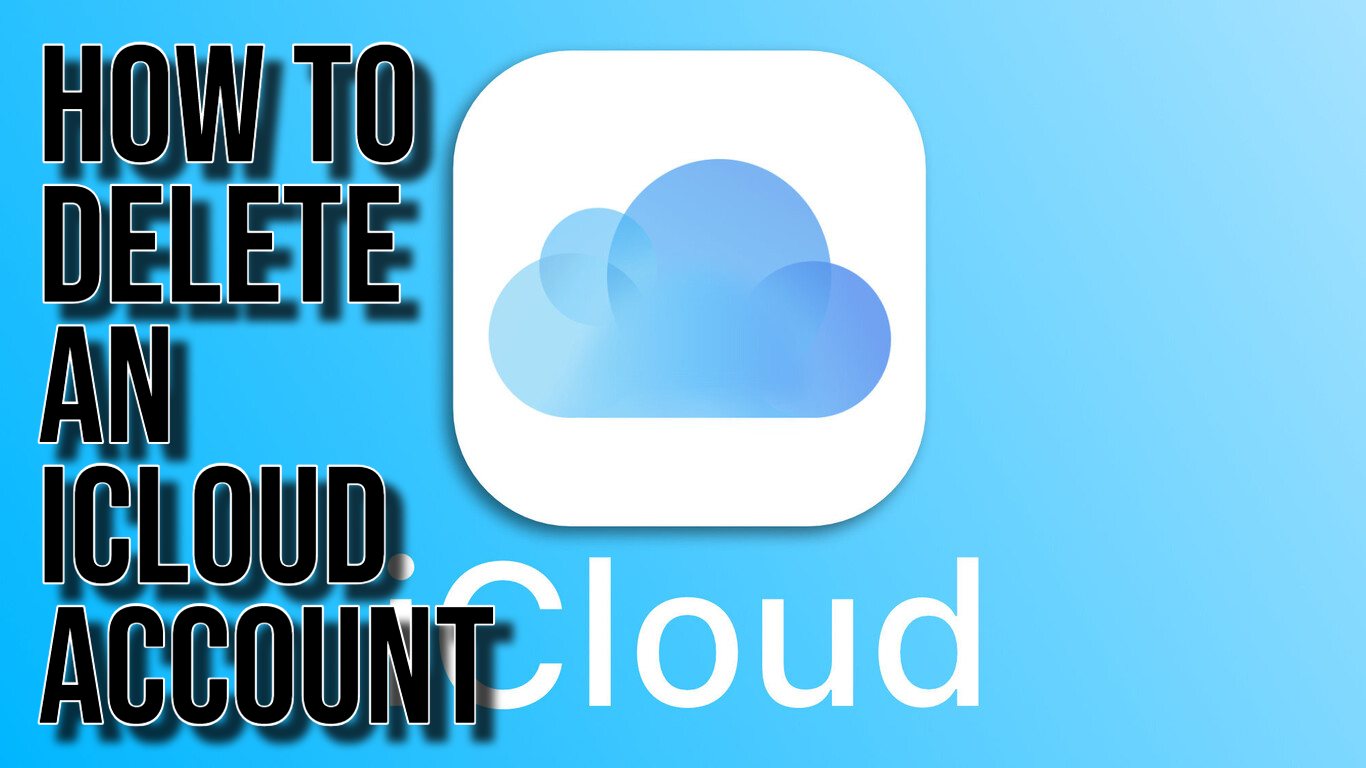An iCloud account is linked to the Apple ID. Deleting the iCloud also means doing away with the other account. It also means losing all your data tied to that account such as videos, photos, or documents in the account. You also lose the messages and call data.
It also leads to the cancellation of any scheduled Apple Store appointments and AppleCare support cases. Deleting an account is also a permanent action which means that you will never be able to retrieve any data if you change your mind. To avoid this, ensure you back up all your data before taking the action.
How to Delete an iCloud Account
To delete your account, you will need a browser and an iCloud account. Follow the steps below to delete your iCloud account.
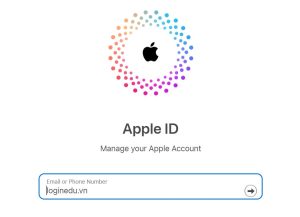
- Go to https://privacy.apple.com/
- You can be asked to fill in a code sent to your device or another Apple device.
- Click on Request to Delete Your Account. This option is at the bottom of the Delete Your Account heading.
- Select a reason for deleting your account and click Continue.
- Follow any additional steps that appear and click Continue. Your account will be deleted.
How to Temporarily Deactivate iCloud Account
You can also decide to temporarily deactivate your account. However, this restricts your access to Apple apps and services but you come back later and restore your data and history when you reactivate your account. However, you still need to back up your data when deactivating. Follow the steps below to deactivate your account.
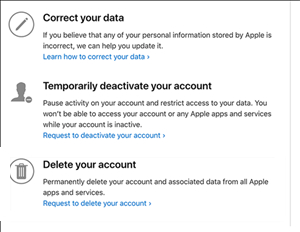
- Log into your account.
- Choose Request to Deactivate Your Account.
- Follow the onscreen prompts that appear to deactivate your account.
iCloud Alternatives and Their Features
iCloud is a powerful and convenient cloud service. However, if you have decided to delete the service, you can use alternative services. Below are some popular iCloud alternatives to consider:
- Google Drive: Google Drive offers similar cloud storage and file syncing capabilities as iCloud. It seamlessly integrates with Google’s suite of productivity apps and offers generous free storage.
- Microsoft OneDrive: OneDrive is Microsoft’s cloud storage and file syncing service. It integrates well with Windows and Microsoft Office, making it an excellent choice for Windows users.
- Dropbox: Dropbox is a popular cloud storage and collaboration platform known for its simplicity and ease of use. It has robust file syncing and sharing features.
- Amazon Drive: Amazon Drive provides cloud storage for your files, photos, and videos. It is tightly integrated with Amazon’s ecosystem and offers unlimited photo storage for Amazon Prime members.
- Box: Box is a cloud content management and collaboration platform designed for businesses. It focuses on secure file sharing and collaboration features, making it suitable for enterprise use.
Hi! Kim here!
ABOUT ME
Creative and versatile writer with over 10 years of experience in content creation, copywriting, and editorial roles. Adept at crafting compelling narratives, engaging audiences, and meeting tight deadlines. Proficient in SEO practices, social media strategy, and content management systems.
Senior Content Writer
The Login. & co, New York, NY
June 2018 – Present
Lead a team of writers to produce high-quality content for various clients, including blogs, articles, and social media posts.
Developed content strategies that increased website traffic by 40% over a year.
Collaborated with marketing teams to create engaging campaigns and promotional materials.
Wrote copy for advertising campaigns, product descriptions, and email newsletters.
Conducted market research to tailor content to target audiences.
Improved client engagement rates by 30% through effective copywriting techniques.
Skills
Writing & Editing: Creative writing, copywriting, content creation, proofreading, editorial processes.
Technical: SEO practices, content management systems (WordPress, Drupal), Microsoft Office Suite, Google Workspace.
Marketing: Social media strategy, digital marketing, email marketing.
Research: Market research, data analysis, trend identification.
Contact me: