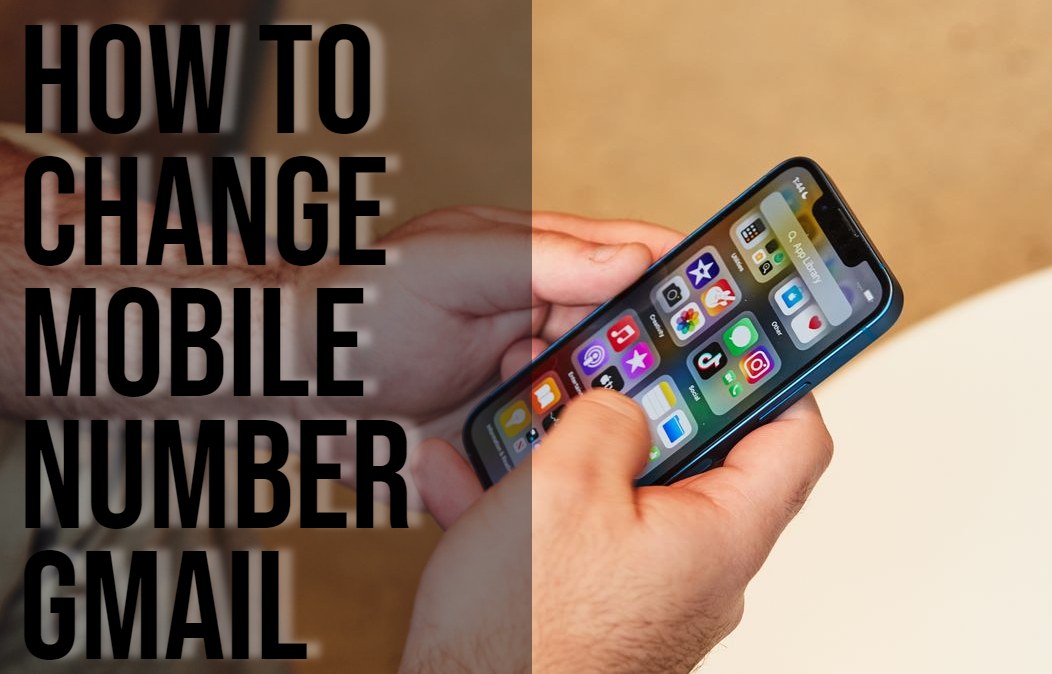How to Change Mobile Number Gmail. Gmail allows users to add, update, or remove numbers from their accounts. These numbers are useful in account verification and other reasons. However, when changing numbers, it’s important to note that it can take up to a week before you can use your new number for sensitive actions such as changing the password.
How to Change your Phone Number in Gmail from your Phone
Follow the steps below to edit your number:
- From your device click on Google then choose Manage your Google Account.
- Click on Personal Info located at the top.
- Click on Contact Info select Phone Number and click on your phone number.
- From this step you have several options:
-
- Add a phone number: To add the number, click on Your Phone numbers option, Choose Add recovery phone. Ensure its a number already have.
- Change your phone number: Next to your number, click on Edit or the pen icon then choose Update number.
- Delete your phone number: Next to your number, click on Edit which is the dustbin icon. Click on remove number.
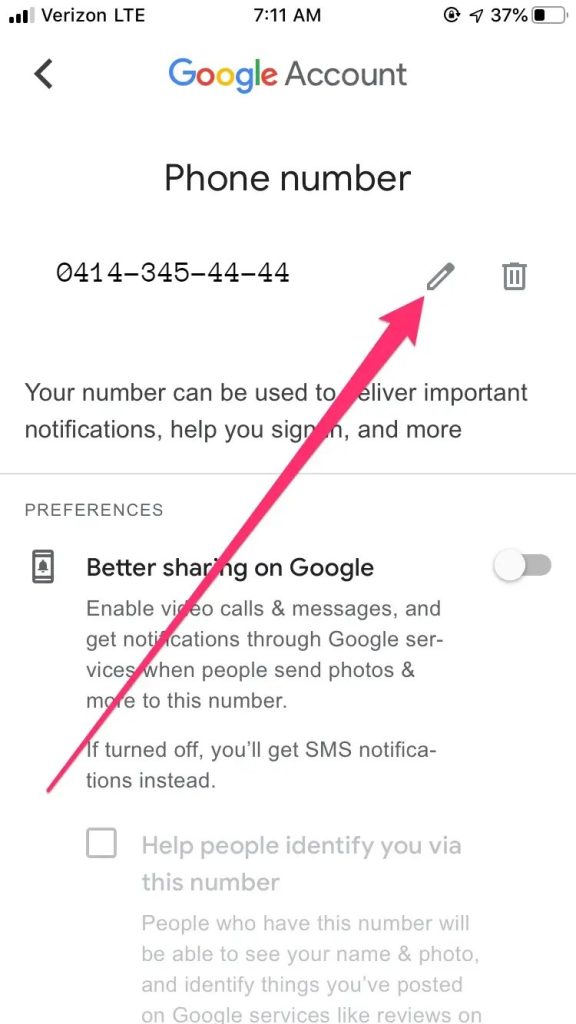
How are Phone Numbers Used in Google
There are various ways your phone number is linked with various Google services. To know how it is used, follow the steps below:
- Go to Google,
- Click on Manage your Google Account,
- Click on Personal Info,
- Click on Phone.
- Under your phone number, click on Usage to see some services in Google using your number. If you wish to make changes, click on the service and adjust.
Other Google Services that use your phone number include:
- 2-step verification,
- Calendar,
- Google Chrome,
- Google Play and,
- Google My Business.
Changing How a Number is Being Used on Google
You can change how the phone number is being used.
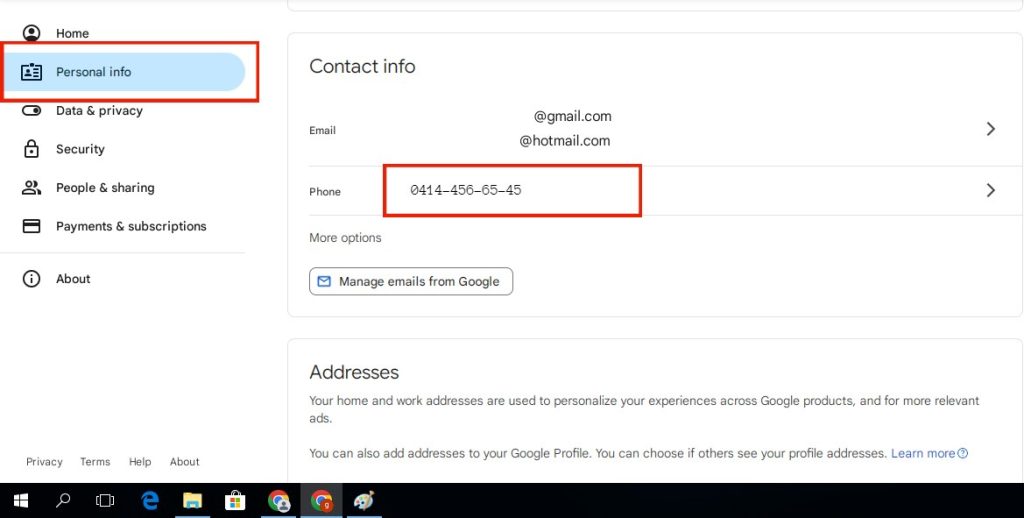
First, you can make signing in easier. To do so, follow the steps below:

- On the sign in page, the section with email or phone number, fill your phone number.
- Click Next
- Follow the usual signing in process.
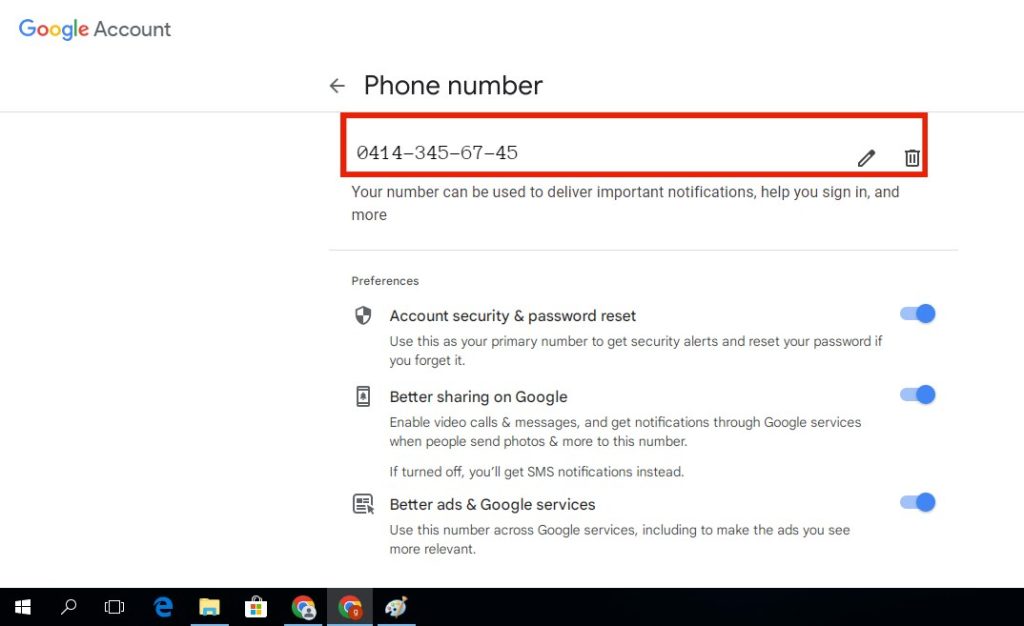
Turn Better Ads on and off
You can use your number to turn on or off more relevant ads. Follow the steps below to do so.
- Go you Settings on your Device.
- Open Google.
- Click on Manage Your Google Account.
- Click on Personal Info.
- Open Contact Info option and choose Phone.
- Choose the number you wish to make changes to.
- Click on Preferences and turn on or off ‘Better ads and Google Services.’
Stop Number Usage Across Google
You can also stop the number usage on Google.
- Open Google on your device.
- Click on Manage your Google Account.
- Click on Personal info.
- Click on Contact info and choose Phone.
- Select the number you wish to make changes to.
- Next to your number choose the Delete Icon and click on Remove number.
- At the top left click on the arrow pointing to the left.
- Click on Security.
- Choose ‘Ways we can verify it’s you,’ and click on Recovery phone. Follow the steps that appear to re-add your number.
Hi! Kim here!
ABOUT ME
Creative and versatile writer with over 10 years of experience in content creation, copywriting, and editorial roles. Adept at crafting compelling narratives, engaging audiences, and meeting tight deadlines. Proficient in SEO practices, social media strategy, and content management systems.
Senior Content Writer
The Login. & co, New York, NY
June 2018 – Present
Lead a team of writers to produce high-quality content for various clients, including blogs, articles, and social media posts.
Developed content strategies that increased website traffic by 40% over a year.
Collaborated with marketing teams to create engaging campaigns and promotional materials.
Wrote copy for advertising campaigns, product descriptions, and email newsletters.
Conducted market research to tailor content to target audiences.
Improved client engagement rates by 30% through effective copywriting techniques.
Skills
Writing & Editing: Creative writing, copywriting, content creation, proofreading, editorial processes.
Technical: SEO practices, content management systems (WordPress, Drupal), Microsoft Office Suite, Google Workspace.
Marketing: Social media strategy, digital marketing, email marketing.
Research: Market research, data analysis, trend identification.
Contact me: