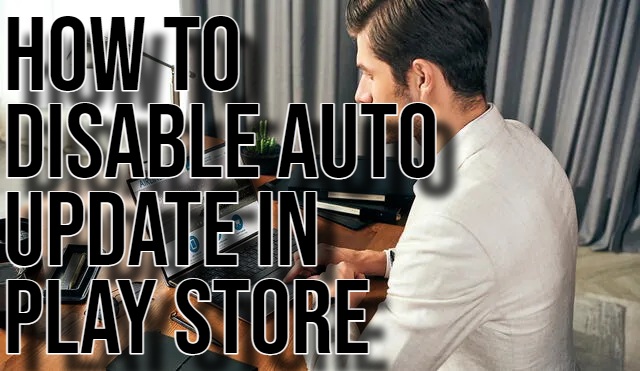How to Disable Auto Update in Play Store. Those of us who use Android devices are sure to be familiar with Google Play Store. It is a standard, pre-installed application that enables users to get all the apps via this platform. However, there are several features of Google Play Store that many of us are unaware of.
One of the several features is to disable auto-update. That is, the Play Store usually downloads all updates for installed applications. However, this can consume data to a large extent. Hence, we look at the simple ways we can disable the auto-update feature.
Disable Auto Update Function in Play Store
Is a necessary feature in the Google Play Store. It enables this platform to ensure that all apps have the latest functions and security features. Most software developers and companies publish updates to their software. It is done automatically via Google Play Store in most cases.
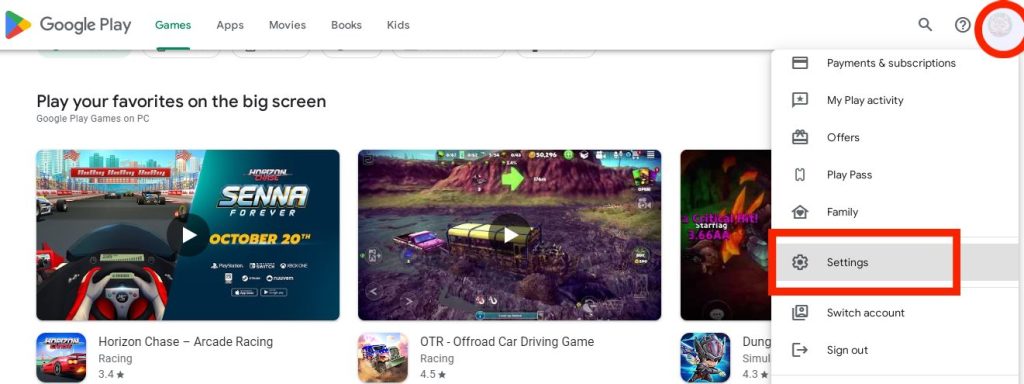
How to Disable the Automatic Update Feature?
One way to disable the automatic update function is to ensure that the Google Play Store uses Wi-Fi only for updates. This can be done by the following steps:
- Users need to open the Play Store app.
- They need to tap on the three-bar menu found in the top left-hand corner.
- One needs to scroll to Settings and find the auto-update feature.
- Here one can choose the option to update over Wi-Fi only.
With the above steps, one would have successfully disabled the automatic update feature. It would prevent updates from happening over a mobile data connection. One can visit this link: Manage & update apps – Google Play Help to know more.
To know about its several features one can go here: Get started with Google Play – Android – Google Play Help.
Hi! Kim here!
ABOUT ME
Creative and versatile writer with over 10 years of experience in content creation, copywriting, and editorial roles. Adept at crafting compelling narratives, engaging audiences, and meeting tight deadlines. Proficient in SEO practices, social media strategy, and content management systems.
Senior Content Writer
The Login. & co, New York, NY
June 2018 – Present
Lead a team of writers to produce high-quality content for various clients, including blogs, articles, and social media posts.
Developed content strategies that increased website traffic by 40% over a year.
Collaborated with marketing teams to create engaging campaigns and promotional materials.
Wrote copy for advertising campaigns, product descriptions, and email newsletters.
Conducted market research to tailor content to target audiences.
Improved client engagement rates by 30% through effective copywriting techniques.
Skills
Writing & Editing: Creative writing, copywriting, content creation, proofreading, editorial processes.
Technical: SEO practices, content management systems (WordPress, Drupal), Microsoft Office Suite, Google Workspace.
Marketing: Social media strategy, digital marketing, email marketing.
Research: Market research, data analysis, trend identification.
Contact me: