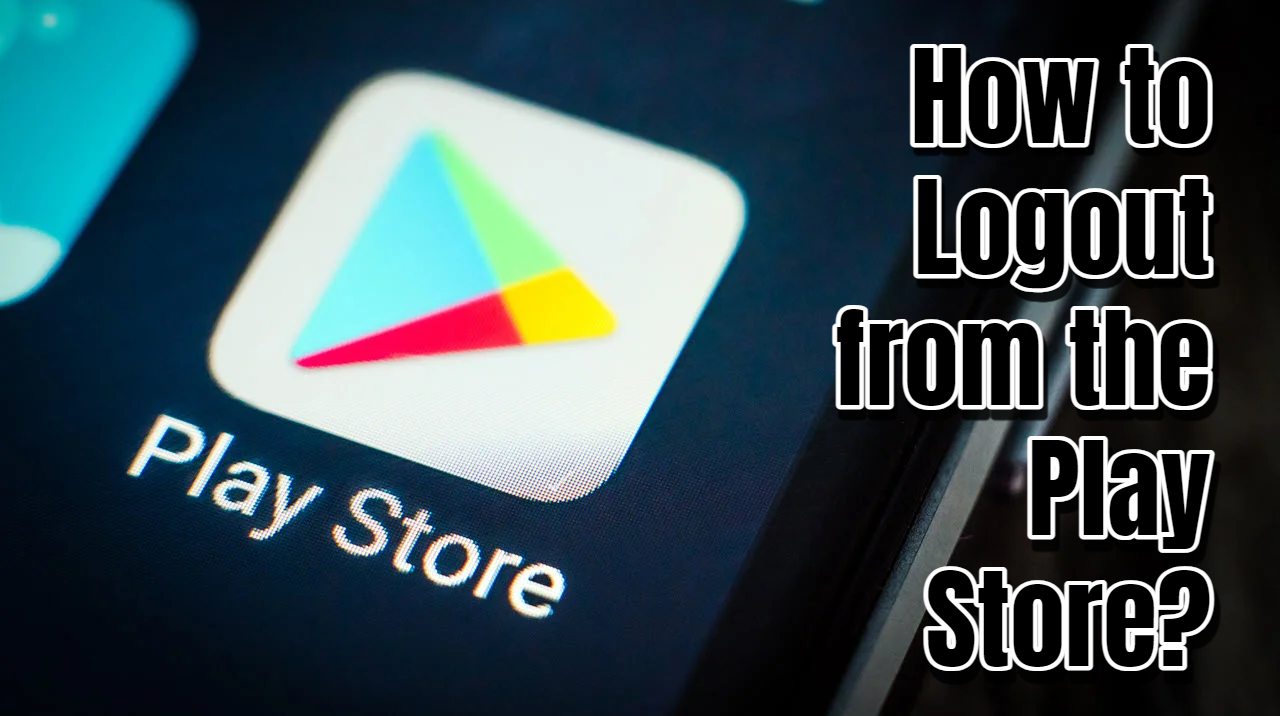How to Logout from the Play Store. To fully utilize an Android device’s capabilities, signing into the Google Play Store with a Google account is essential. Without doing so, your Android experience will be significantly restricted. Moreover, Google Play Store allows users to sign in with multiple accounts, offering convenient account switching directly from the app.
Should you find yourself using a certain account less frequently, removing it from your device is a straightforward process.
In this article, we are going to find out how to remove your account from the Google Play Store.
How to Remove a Google Play Store Account?
Unfortunately, the Google Play Store on Android doesn’t provide a direct log-out option. The only method to completely sign out is by removing your Google account via the Settings menu. Doing so will also log you out of all other Google apps installed on your Android device.
To remove the Google Play Store account from your phone, you will have to follow some easy steps. Let’s check them out.
- Access the Settings app on your device.
- Select “Passwords & accounts.” If you don’t see “Accounts,” choose “Users & accounts“.
- Within the “Accounts” section, locate and tap on the account you wish to remove.
- Then, press “Remove account”.
- Confirm by tapping “Remove account” once more.
- If this Google Account is the only one on your device, you’ll be prompted to enter your device’s pattern, PIN, or password for security verification.
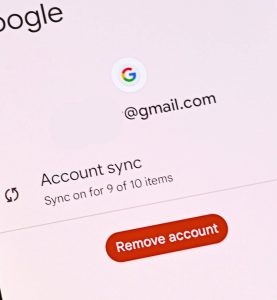
Things to Note
- Using the same Google account will ensure that everything operates normally.
- Utilizing a new Google account for Google products may result in observable changes.
- When signing into the Play Store with a different Google account, you may notice that previously installed apps are not listed. Although the apps will function on your device, they won’t appear in the Play Store.
Hi! Kim here!
ABOUT ME
Creative and versatile writer with over 10 years of experience in content creation, copywriting, and editorial roles. Adept at crafting compelling narratives, engaging audiences, and meeting tight deadlines. Proficient in SEO practices, social media strategy, and content management systems.
Senior Content Writer
The Login. & co, New York, NY
June 2018 – Present
Lead a team of writers to produce high-quality content for various clients, including blogs, articles, and social media posts.
Developed content strategies that increased website traffic by 40% over a year.
Collaborated with marketing teams to create engaging campaigns and promotional materials.
Wrote copy for advertising campaigns, product descriptions, and email newsletters.
Conducted market research to tailor content to target audiences.
Improved client engagement rates by 30% through effective copywriting techniques.
Skills
Writing & Editing: Creative writing, copywriting, content creation, proofreading, editorial processes.
Technical: SEO practices, content management systems (WordPress, Drupal), Microsoft Office Suite, Google Workspace.
Marketing: Social media strategy, digital marketing, email marketing.
Research: Market research, data analysis, trend identification.
Contact me: