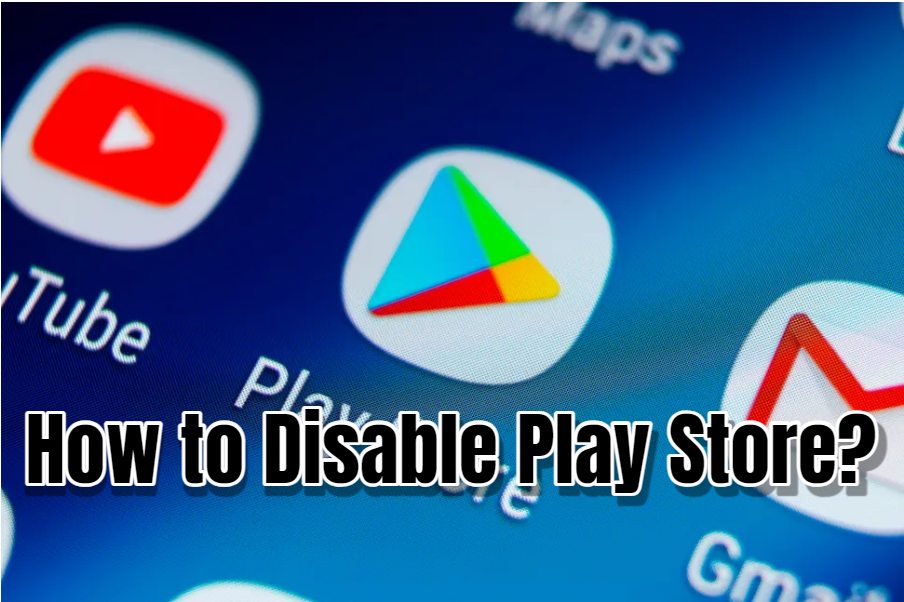For individuals committed to reducing distractions from their technology, addressing the root cause is essential. Apps frequently serve as the main source of smartphone distractions. As a solution, some individuals opt to disable the Play Store app on their smartphones, whether for themselves or their children.
Reasons you Want to Disable Google Play Store
There are various reasons you might want to disable the Google Play Store. Let’s take a look at them.
-
Parental Controls
Parents may wish to bar their children from installing apps or updates without authorization and close openings so that the app cannot be easily re-enabled.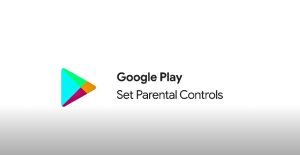
-
Self-Control
Some individuals seek to block apps on Android to prevent themselves from reinstalling them. Additionally, downloaded apps from the Play Store could circumvent content filters, making disabling the Play Store a prudent measure in such instances.
-
Security
Some apps contain online safety issues. Disabling the Play Store prevents cybercriminals from uninstalling the safe apps on your smartphone, and helps you select the Android applications installed on your device safely.
Steps to Disable Play Store
If you want to disable the Google Play Store on your device, you will have to follow the steps given below.
- Swipe up from the bottom of your screen.
- Locate and press down on the Google Play Store app icon.
- Select “App info” from the options that appear.
- Tap on “Disable” to deactivate the app.
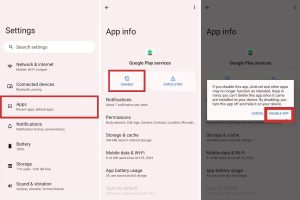
Play Store app cannot be deleted but it can be deactivated. However, I do not advise disabling the Google Play Store app because some other apps may not perform well without it either.
Is it safe make this changes?
Temporarily disabling the Play Store is usually safe as long as you face problems with downloading or updating apps or have problems with apps on your phone. Nevertheless, this feature should be consecutively enabled because it allows easy application installation and updating. Also, it is a security barrier against malicious apps through the Play Protect feature.
Hi! Kim here!
ABOUT ME
Creative and versatile writer with over 10 years of experience in content creation, copywriting, and editorial roles. Adept at crafting compelling narratives, engaging audiences, and meeting tight deadlines. Proficient in SEO practices, social media strategy, and content management systems.
Senior Content Writer
The Login. & co, New York, NY
June 2018 – Present
Lead a team of writers to produce high-quality content for various clients, including blogs, articles, and social media posts.
Developed content strategies that increased website traffic by 40% over a year.
Collaborated with marketing teams to create engaging campaigns and promotional materials.
Wrote copy for advertising campaigns, product descriptions, and email newsletters.
Conducted market research to tailor content to target audiences.
Improved client engagement rates by 30% through effective copywriting techniques.
Skills
Writing & Editing: Creative writing, copywriting, content creation, proofreading, editorial processes.
Technical: SEO practices, content management systems (WordPress, Drupal), Microsoft Office Suite, Google Workspace.
Marketing: Social media strategy, digital marketing, email marketing.
Research: Market research, data analysis, trend identification.
Contact me: