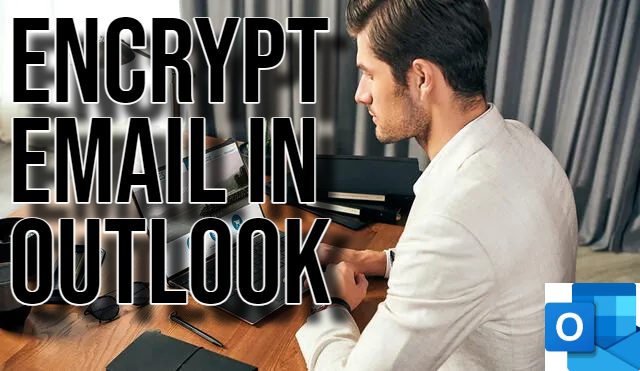Encrypt Email in Outlook. Several security features are new or little known about in Outlook. One such feature is the encryption option. That is, users can choose to encrypt the text or message they send via Outlook.
This is especially useful when one wishes to secure the contents of their email communication beyond the standard SSL technology. Find more information here: Encrypt email messages – Microsoft Support.
Steps to Encrypt Email in Outlook
Outlook makes it easy for users to use their encryption feature. The steps to do so are:
- Outlook offers the S/MIME encryption technology to scramble email communication.
- If users want to use the same, they need to ensure that both sender and user are on the same Outlook platform.
- To configure the same one, go to ‘File’ and then ‘Options’.
- Under ‘Options’ one needs to open ‘Trust Center’ and go to ‘Settings’.
- They will find ‘Email Security’ in the left pane.
- One can find ‘Encrypted Email’ here and choose ‘Settings’.
- Under ‘Settings,’ one can choose ‘S/MIME Certificate’.
- When composing an email, you need to choose ‘Encrypt’ under ‘Options’ and then ‘Encrypt with S/MIME’ in the drop-down list.
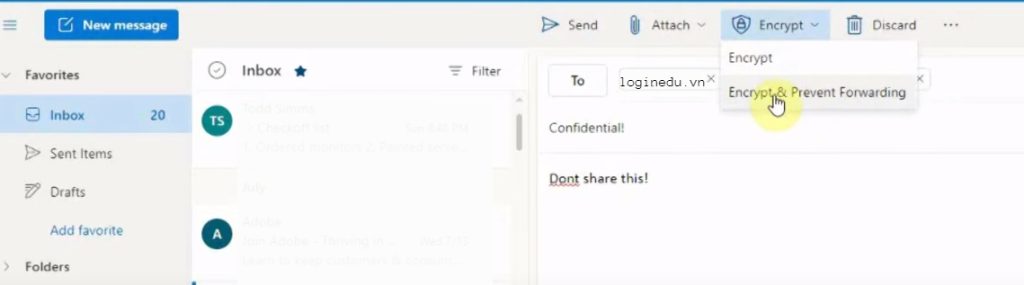
Steps to Encrypt Email in Microsoft 365 Outlook
Those who are using Microsoft 365 can do the same as well:
- They need to choose the ‘Encrypt’ option in their email message.
- One must select the ‘Encrypt’ option before clicking ‘Send’ per their desired restrictions.
To learn more about the options for encrypting emails on Microsoft 365, go to Encrypt email messages – Microsoft Support.
Hi! Kim here!
ABOUT ME
Creative and versatile writer with over 10 years of experience in content creation, copywriting, and editorial roles. Adept at crafting compelling narratives, engaging audiences, and meeting tight deadlines. Proficient in SEO practices, social media strategy, and content management systems.
Senior Content Writer
The Login. & co, New York, NY
June 2018 – Present
Lead a team of writers to produce high-quality content for various clients, including blogs, articles, and social media posts.
Developed content strategies that increased website traffic by 40% over a year.
Collaborated with marketing teams to create engaging campaigns and promotional materials.
Wrote copy for advertising campaigns, product descriptions, and email newsletters.
Conducted market research to tailor content to target audiences.
Improved client engagement rates by 30% through effective copywriting techniques.
Skills
Writing & Editing: Creative writing, copywriting, content creation, proofreading, editorial processes.
Technical: SEO practices, content management systems (WordPress, Drupal), Microsoft Office Suite, Google Workspace.
Marketing: Social media strategy, digital marketing, email marketing.
Research: Market research, data analysis, trend identification.
Contact me: