Delete Bulk Email Gmail. There are not many things that are more terrifying than the notification that you are running out of storage on Gmail. However, what’s good is Gmail comes with a mass storage feature that allows you to do a clean sweep of everything rather than cleaning them up one by one.
Steps to Delete Bulk Email from Gmail
Do you want to delete emails in bulk from your Gmail account? You will have to follow the steps given below.
- Log into your Gmail account.
- Check the box given at the top of the inbox. This will select all the emails that you are seeing on the first page.
- Click on the blue texts which read, ‘Choose all X conversations in Primary’.
- Now, you will have to click on the delete button that looks like a trash bin.
- There is also the option to choose the archive button if you simply want to hide the emails and yet be able to access them.
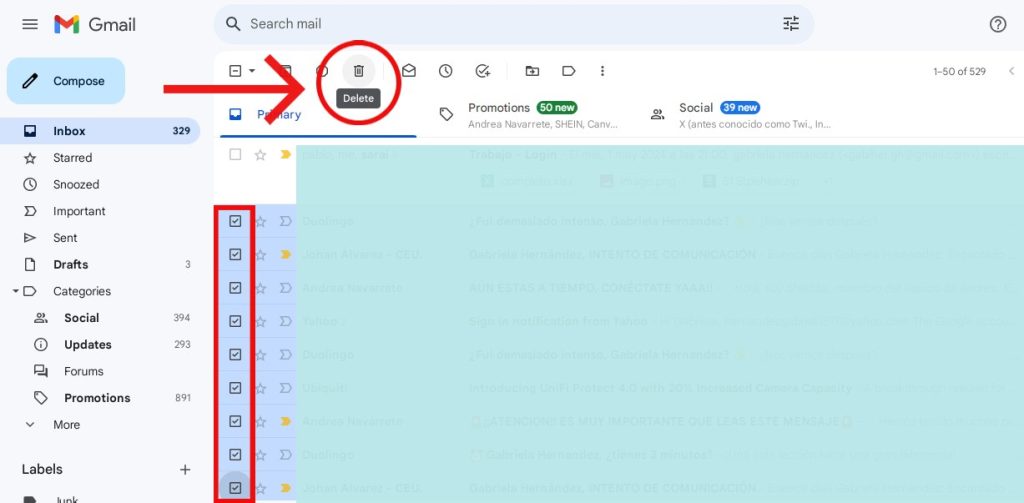
Steps to Delete a Certain Type of Email on Gmail
In case you are not planning to banish your whole inbox into the Trash folder, you can clear out certain emails. Here is how you can do that.
- Click on ‘Categories’ given on the left-hand sidebar to drop down more choices.
- Choose a specific ‘Category’ that you would like to clean up.
- Check the box given at the top of the inbox.
- Now, select the blue text, which reads ‘Select All X Conversations…’.
- Next, you will have to click on ‘Archive’ or ‘Delete’.
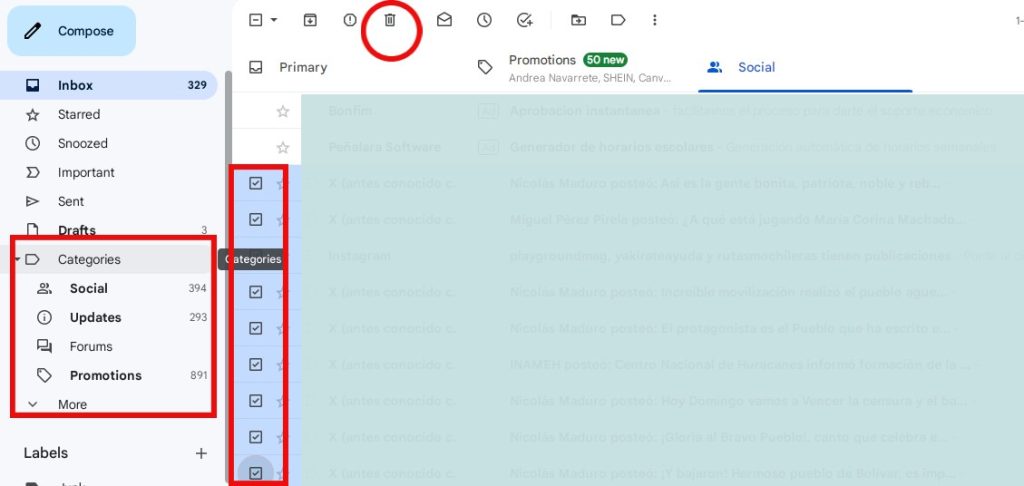
Steps to Delete Emails on Gmail by Sender
Here are the steps you have to follow to delete the emails on Gmail by sender.
- Type the email address of the sender in the search bar in the format from:[email protected].
- Hit on the Enter button.
- Check the box given at the top of the inbox and click on the blue text ‘Select All X Conversations…’.
- Then click on the option Archive or Delete to remove them.
Follow this guide to bulk deleting in Gmail – Gmail Community (google.com).
Hi! Kim here!
ABOUT ME
Creative and versatile writer with over 10 years of experience in content creation, copywriting, and editorial roles. Adept at crafting compelling narratives, engaging audiences, and meeting tight deadlines. Proficient in SEO practices, social media strategy, and content management systems.
Senior Content Writer
The Login. & co, New York, NY
June 2018 – Present
Lead a team of writers to produce high-quality content for various clients, including blogs, articles, and social media posts.
Developed content strategies that increased website traffic by 40% over a year.
Collaborated with marketing teams to create engaging campaigns and promotional materials.
Wrote copy for advertising campaigns, product descriptions, and email newsletters.
Conducted market research to tailor content to target audiences.
Improved client engagement rates by 30% through effective copywriting techniques.
Skills
Writing & Editing: Creative writing, copywriting, content creation, proofreading, editorial processes.
Technical: SEO practices, content management systems (WordPress, Drupal), Microsoft Office Suite, Google Workspace.
Marketing: Social media strategy, digital marketing, email marketing.
Research: Market research, data analysis, trend identification.
Contact me:

