Insert Emoji Outlook. Not all email services have an emoji panel in apparent view. One such service is Outlook. If you are using Gmail or Hotmail you are likely to find emojis easily. However, in Outlook many users are unable to find emojis easily. If you are looking for the same here is an easy guide to inserting emojis in Outlook messages.
With Microsoft 365 having a host of new features, it can be confusing. Here is a link to an Outlook guide to get one started: Add flair to your email with emojis – Microsoft Support.
Steps to Add Emoji in Outlook Emails
There are different ways to add emojis in Outlook messages. This also differs as per the computer or OS you are using. That is, the steps are different in a Windows computer as compared to a Mac computer.
How to Add Emojis to a Windows Computer?
Steps to add emojis in Outlook in Windows are as follows:
- Open a new email window in Outlook.
- Place the cursor where you wish to insert an emoji.
- Press the Windows key as well as the “.” key; this will open up the Windows emoji panel.
- One can choose the symbol of their choice and insert the same.
- Once it is done one can close the emoji panel.
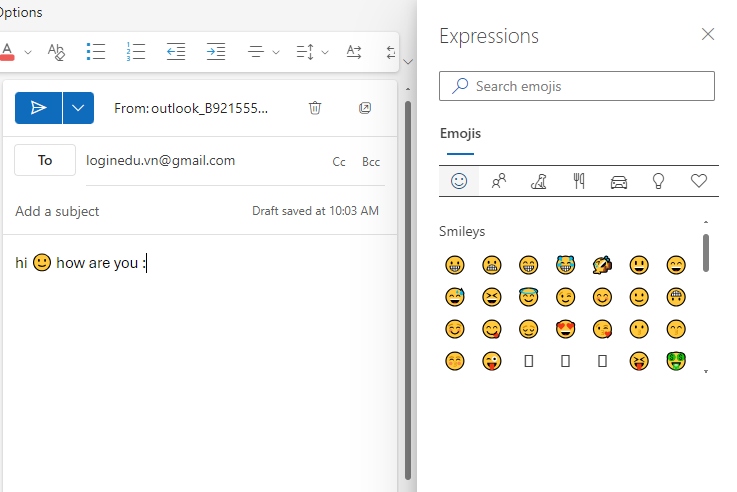
One should remember that the emoji panel is available with the language kit of Windows 10 or 11. To know more one can go here: Add flair to your email with emojis – Microsoft Support.
How to Add Emojis to a Mac Computer?
The steps to do so are as follows:
- One can open Outlook on their Mac computer.
- Once an email window is open one can press Control + Command and Space keys.
- This will activate the emoji panel on the Mac.

There is more than one can do with the emoji viewer on Mac. To know more one can visit the following link: Use emoji and symbols on Mac – Apple Support (IN).
Hi! Kim here!
ABOUT ME
Creative and versatile writer with over 10 years of experience in content creation, copywriting, and editorial roles. Adept at crafting compelling narratives, engaging audiences, and meeting tight deadlines. Proficient in SEO practices, social media strategy, and content management systems.
Senior Content Writer
The Login. & co, New York, NY
June 2018 – Present
Lead a team of writers to produce high-quality content for various clients, including blogs, articles, and social media posts.
Developed content strategies that increased website traffic by 40% over a year.
Collaborated with marketing teams to create engaging campaigns and promotional materials.
Wrote copy for advertising campaigns, product descriptions, and email newsletters.
Conducted market research to tailor content to target audiences.
Improved client engagement rates by 30% through effective copywriting techniques.
Skills
Writing & Editing: Creative writing, copywriting, content creation, proofreading, editorial processes.
Technical: SEO practices, content management systems (WordPress, Drupal), Microsoft Office Suite, Google Workspace.
Marketing: Social media strategy, digital marketing, email marketing.
Research: Market research, data analysis, trend identification.
Contact me:

